class: center, middle, inverse, title-slide .title[ # Making a Presentation in R Using c4ed theme: Xaringan ] .subtitle[ ## Center for Evaluation and Devlopment(C4ED) Using c4ed theme ] .author[ ### <div class="line-block">Yebelay Berehan, (<span style="color:red">Survey Manager</span>)</div> ] .date[ ### October 21, 2023 ] --- class: inverse middle # Outlines - General introduction to R markdown🐣 - Making presentation slide using xaringan template📝 - Create presentation using C4ED template 🤹 --- # General introduction to R markdown🐣 ## Packages for making presentation in R 1. **`rmarkdown`:** Creates dynamic reports and documents by blending code and text. 2. **`knitr`:** Embeds and executes R code within R Markdown, generating tables and plots. 3. **`tinytex`:** Simplifies LaTeX package management for high-quality documents. 4. **`xaringan`:** Builds interactive web-based presentations using R Markdown. 5. **`xaringanthemer`:** Customizes themes and styles for Xaringan presentations. 6. **`xaringanExtra`:** Enhances Xaringan presentations with features like slide notes and transitions. ```r packs <- c(rmarkdown, knitr, tinytex, xaringan, xaringanExtra, xaringanthemer) install.packages("packs") ``` --- # Creating an R project 🐣 - Create a new R Project from within R Studio 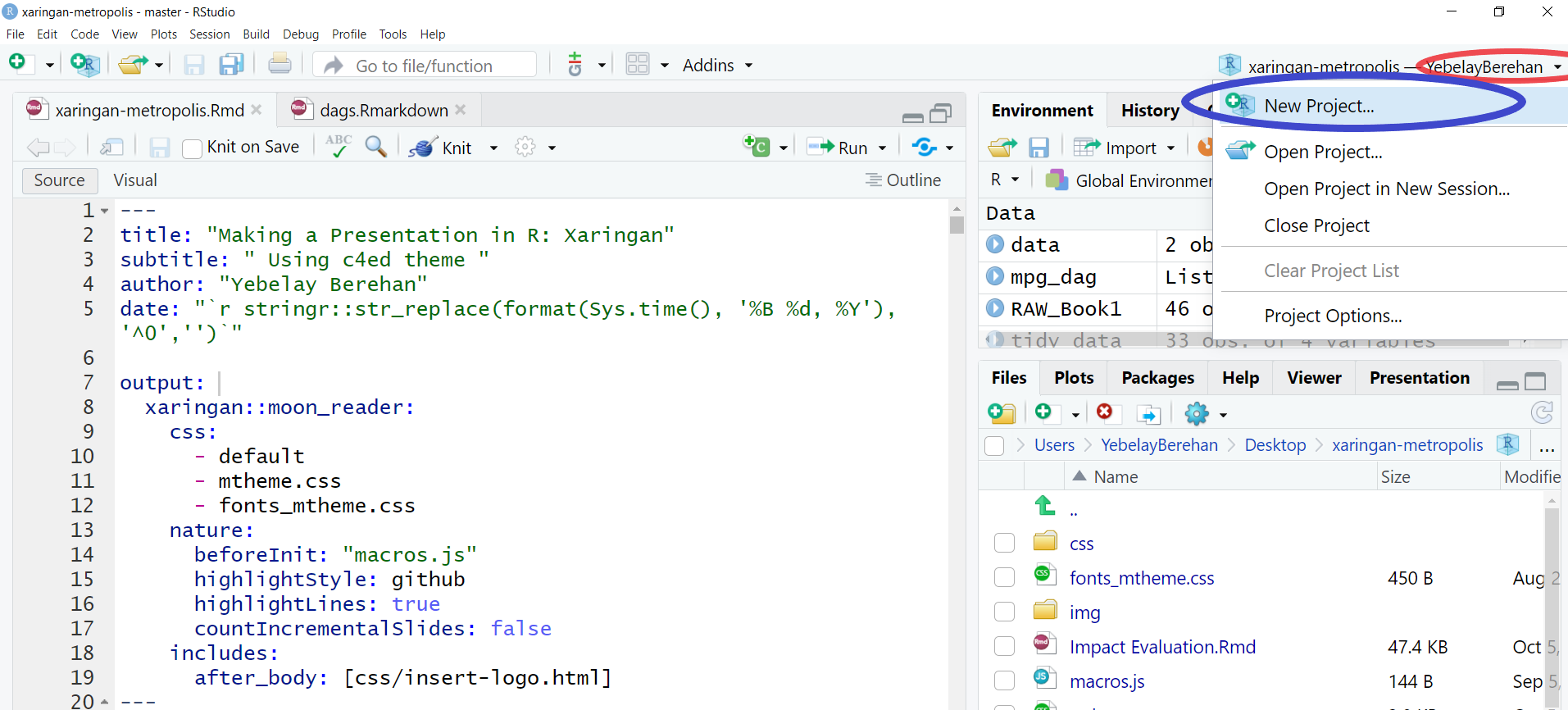 --- - Save in new directory .pull-left[ <img src="img/newdir.png" width="300px" height="200px" > ] .pull-right[ <img src="img/newprojinnewdir.png" width="500px" height="200px" > ] - Choose the folder where you want to store your R Markdown file <img src="img/browse.png" width="400px" height="200px" > --- - In that new folder, create an R Markdown file .pull-left[ <img src="img/creatermark.png" width="400px" height="120px" > ] .pull-right[ - File ➡️ New File ➡️ R Markdown ➡️ Click OK ] - When you knit, the following happens: <img src="https://d33wubrfki0l68.cloudfront.net/61d189fd9cdf955058415d3e1b28dd60e1bd7c9b/9791d/images/rmarkdownflow.png" style="width: 800px; height: 80px;" alt="Image Description"> - knit executes the code if there is any, converts the resulting document from `.Rmd (R Markdown)` into `.md (Markdown)` - pandoc transforms the `.md document` into your preferred output format(s) (e.g., word, pdf, html) --- # The YAML header YAML includes the metadata variables - e.g., title, output format - written between a pair of three hyphens .blue-h[-] ```r *--- title: output: *--- ``` -- - Typical **YAML variables** for any output format: ```r --- title: author: date: output: --- ``` --- # YAML — Variables - Variables can be provided as strings, options, sub-options, and code ```r --- title: "My very funny first slide" output: pdf_document: keep_tex: true *date: "`r Sys.Date()`" --- ``` - Documents as output formats include .pull-left[ ```r --- *output: html_document *output: latex_document *output: pdf_document *output: word_document --- ``` ] .pull-right[ - HTML - LaTeX - PDF - Word ] --- # Headers - The number sign <span style="color:red"> # </span> introduces headers; lower levels are created with additional <span style="color:red"> # </span> — up to total four levels .pull-left[ ```{} # Introduction ## Introduction ### Introduction #### Introduction ``` ] .pull-right[ # Introduction ## Introduction ### Introduction #### Introduction ##### Introduction ] ### Emphases - A pair of single asterisk .blue-h[*] or underscores .blue-h[_] introduces italics - <span style="background-color: #228B22; border-radius: 3px; padding: 4px; font-family: 'Source Code Pro', 'Lucida Console', Monaco, monospace;">*italics*</span> or <span style="background-color: #228B22; border-radius: 3px; padding: 4px; font-family: 'Source Code Pro', 'Lucida Console', Monaco, monospace;">_italics_</span> becomes .out-t[*italics*] - A pair of double asterisk or underscores introduces bold - <span style="background-color: #228B22; border-radius: 3px; padding: 4px; font-family: 'Source Code Pro', 'Lucida Console', Monaco, monospace;">**bold**</span> or <span style="background-color: #228B22; border-radius: 3px; padding: 4px; font-family: 'Source Code Pro', 'Lucida Console', Monaco, monospace;">__bold__becomes .out-t[**bold**] --- # Equations Inline equations go between a pair of single dollar signs "$" with no space between the signs and the equation itself .inline-c[$E = mc^{2}$] becomes .out-t[*E = mc<sup>2</sup>*] Block equations go in between a pair of double dollar signs .inline-c[$$E = mc^{2}].inline-c[$$] becomes .out-t[ <center> <i> E = mc<sup>2</sup> </i> </center> ] .pull-left[ ``` $$Y=\beta_0+\beta_1x^2+\epsilon$$ $$\bar{x}=\frac{\sum_{i=1}^n x_i}{n}$$ ``` ] .pull-right[ `$$Y=\beta_0+\beta_1x+\beta_2x^2+\epsilon$$` `$$\bar{x}=\frac{\sum_{i=1}^n x_i}{n}$$` ] --- # Lists Lines starting with asterisk .yellow-h[*] as well as plus .yellow-h[+] or minus .yellow-h[−] signs introduce lists .pull-left[ ```r - books - articles - reports ``` ] .pull-right[ - books - articles - reports ] - Lists can be numbered, nested within each other, with indentation .pull-left[ ```r 1. books 2. articles - published - under review + revised and resubmitted - work in progress ``` ] .pull-right[ 1. books 2. articles - published - under review + revised and resubmitted - work in progress ] --- .pull-left[### .fancy[Dashes] - Two hyphens grouped together introduce small dash - .inline-c[‐‐] becomes <span style="color:red">.out-t[–]</span> - Three hyphens grouped together introduce bbiger dash - .inline-c[‐‐‐] becomes <span style="color:red">.out-t[—]</span> ] .pull-right[### .fancy[Subscripts and Superscripts] - underscore (`_`) introduces subscript - $ CO_2 $ becomes `\(CO_2\)` - `^` introduces superscript - R^2 becomes `\(R^2\)` ] -------------------------------------------------------------------------- --- # Making presentation slide using xaringan template📝 * Xaringan = shar-in-gen or [ʃæ.ˈriŋ.gæn], which is created by [Yihui Xie](https://yihui.org/) * Install the package from GitHub ```r remotes::install_github("yihui/xaringan") ``` * In RStudio: Make a new project * File ➡️ New File ➡️ R Markdown ➡️ From Template ➡️ Ninja Presentation - Delete everything but YAML - Save. (save, save, save!) --- # Then the YAML page .pull-left[ <img src="img/Ninja1.PNG" width="400px" height="400px"> ] .pull-right[ ```r --- title: "Presentation Ninja" subtitle: "⚔<br/>with xaringan" author: "Yihui Xie" institute: "RStudio, PBC" date: "2016/12/12(updated:`r Sys.Date()`)" output: xaringan::moon_reader: # output format nature: highlightStyle: # how the code displays highlightLines: true countIncrementalSlides: false #ratio "16:9" # or 4:3 --- ``` ] --- - To view the slides generated by your new Rmd file, you have two options: **Option 1**. Run xaringan's infinite moon reader function in the console 🚀 ```r xaringan::inf_mr() ``` **Option 2**. Knit the document 🧶 --- # xaringan syntax .pull-left[ ### Familiar from **markdown** - Headings (#, ##, ###) - **Bold** and _italic_ type - Links and images with `[]()` and `![]()` - Bullet points can be added with <br>`-`, `+`, or `*` - Numbered lists can be created with `1.` ] -- .pull-right[ ### Not so familiar, from **remark.js** - First slide starts immediately after YAML, doesn't need to begin with three dashes(`---`) - Slides are separated by three dashes <br>(`---`) - Incremental slides are separated by two dashes (`--`) ] --- class: inverse left middle # How can we make our slides look more interesting? by adjusting - Placement of texts - pretty pictures - and icons --- # Make slides look more interesting: <span style="color:orange">Align an entire slide</span> .pull-left[ Horizontally ```r left, *center, right ``` ] .pull-right[ Vertically ```r top, *middle, bottom ``` ] ```r --- *class: center, middle This content is also centered and in the middle of the slide --- ``` - Slide with some text aligned ```r .right[...and finish it on the right.] ``` .right[...and finish it on the right.] --- # Make slides look more interesting: <span style="color:orange">Placement</span> - Pull content to either side of the slide .pull-left[ - **<span style="color:#186F65"> The `.pull-left[]` class pulls content to the left 47%</span>** ```{ .pull-left[ <img src="img/fig1.png" width="25%"/> ] ``` <img src="img/hex-rmarkdown.png" width="25%"/> ] .pull-right[ - <span style="color:blue">And `.pull-right[]` pulls content to the right 47%</span> ```{r .pull-right[ <img src="img/fig.png" width="25%"/> ] ``` <img src="img/hex-xaringan.png" width="25%" /> ] - They don't have to take up the entire slide. Like for this text, you can decide to continue creating content that isn't pulled to either side. --- # Make slides look more interesting: <span style="color:orange">two-column layout</span> .left-column[ **`.left-column[]` places content into a column 20% wide** - And text is a little lighter ] -- .right-column[ **`.right-column[]` places content into a column 75% wide** - It also has a _little_ bit of padding on the top - And unlike the `.pull` content classes, these column classes are fixed for the entire slide - They are meant to be used together .center.small-image[ <img src="img/hex-xaringan.png" width="22%"/> ] ] --- class: inverse left middle # How to add images to your slides pictures - Insert image from local or external sources - Integrate R plots to the slide --- class: inverse left top # insert image from local or external sources - There are a variety of ways to add images to your slides! .panelset[ .panel[.panel-name[Markdown] .pull-left[ ```r  ``` - simple - not very flexible - output size fully dependent on the size of the image, but scaling can be manage ] .pull-right[ ] ] <!----> .panel[.panel-name[knitr] .pull-left[ ```r knitr::include_graphics("img/fig.png") ``` - pretty flexible - a little bulky ] .pull-right[ <img src="img/fig.png" width="100%" /> ] ] <!----> .panel[.panel-name[HTML] .pull-left[ ```html <img src="img/fig.png" width="90%"/> ``` - most flexible - a bit unsightly - takes time to [get used to syntax](https://www.w3schools.com/html/html_images.asp) ] .pull-right[ <img src="img/fig.png" width="90%"/> ] ] ]<!----> --- background-image: url("img/fullimage.png") background-size: 100% class: middle left # Full background image - <span style="color:white">For example I use the this code for this background image.</span> ``` background-image: url("img/fullimage.png") background-size: cover ``` - <span style="color:red">`background-size: cover`</span> <span style="color:white"> --> will cover the slide so that there is no white space.</span> - <span style="color:red">`background-position:`</span> <span style="color:white"> play with [this](https://www.w3schools.com/cssref/pr_background-position.asp)</span> --- # visualize our data using r code .panelset[ .panel[.panel-name[plot] <img src="Slide_files/figure-html/unnamed-chunk-14-1.png" style="display: block; margin: auto;" /> ] .panel[.panel-name[R code] ```r library(ggplot2) library(palmerpenguins) ggplot(penguins, aes(x = flipper_length_mm, y = body_mass_g, color = sex)) + geom_point() + theme_bw()+ scale_color_manual(values = c("darkorange", "cyan4"), na.translate = FALSE) + labs(title = "Penguin flipper and body mass") + labs(x = "Flipper length (mm)", y = "Body mass (g)", color = "Penguin sex") # facet_wrap(~ species) ``` ] .panel[.panel-name[Chunk Code] 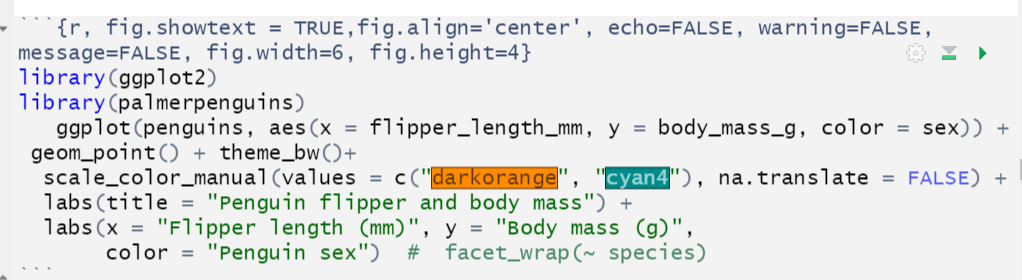 ] .panel[.panel-name[Map] ```r library(leaflet) leaflet() %>% addTiles() %>% setView(lng = 40.489673, lat = 9.1450, zoom = 3) ``` <div class="leaflet html-widget html-fill-item-overflow-hidden html-fill-item" id="htmlwidget-815c9ea6ca259957c1c5" style="width:504px;height:504px;"></div> <script type="application/json" data-for="htmlwidget-815c9ea6ca259957c1c5">{"x":{"options":{"crs":{"crsClass":"L.CRS.EPSG3857","code":null,"proj4def":null,"projectedBounds":null,"options":{}}},"calls":[{"method":"addTiles","args":["https://{s}.tile.openstreetmap.org/{z}/{x}/{y}.png",null,null,{"minZoom":0,"maxZoom":18,"tileSize":256,"subdomains":"abc","errorTileUrl":"","tms":false,"noWrap":false,"zoomOffset":0,"zoomReverse":false,"opacity":1,"zIndex":1,"detectRetina":false,"attribution":"© <a href=\"https://openstreetmap.org/copyright/\">OpenStreetMap<\/a>, <a href=\"https://opendatacommons.org/licenses/odbl/\">ODbL<\/a>"}]}],"setView":[[9.145,40.489673],3,[]]},"evals":[],"jsHooks":[]}</script> ] .panel[.panel-name[Interactive plot1] <div class="plotly html-widget html-fill-item-overflow-hidden html-fill-item" id="htmlwidget-654acb848be0fc4af01e" style="width:720px;height:432px;"></div> <script type="application/json" data-for="htmlwidget-654acb848be0fc4af01e">{"x":{"data":[{"x":[186,195,193,181,182,185,195,184,174,189,187,187,172,178,188,195,180,181,182,186,185,190,186,190,187,186,181,185,185,184,195,190,190,196,190,191,187,189,187,191,189,190,202,185,187,190,178,192,183,193,199,181,198,193,191,188,189,187,176,186,191,191,190,193,187,191,185,193,188,192,184,195,187,211,210,210,211,209,214,214,210,210,209,215,213,215,210,209,207,220,213,208,208,210,217,210,213,210,210,217,208,208,208,214,219,220,216,217,216,209,215,212,212,212,218,212,218,212,214,222,203,219,215,210,208,216,213,217,214,215,212,192,188,198,178,195,193,185,190,181,190,181,187,195,200,191,187,187,199,195,192,187,196,196,190,198,199,193,187,191,194,189,195,202,198],"y":[3800,3250,3450,3625,3200,3700,3450,3325,3400,3800,3800,3200,3150,3250,3300,3325,3550,3300,3150,3100,3000,3450,3500,3450,2900,3550,2850,3150,3600,2850,3350,3050,3600,3550,3700,3700,3550,3200,3800,3350,3500,3600,3550,3400,3300,3700,2900,3725,3075,2925,3750,3175,3825,3200,3900,2900,3350,3150,3450,3050,3275,3050,3325,3500,3425,3175,3400,3400,3050,3000,3475,3450,3700,4500,4450,4550,4800,4400,4650,4650,4200,4150,4800,5000,4400,5000,4600,4700,5050,5150,4950,4350,3950,4300,4900,4200,5100,4850,4400,4900,4300,4450,4200,4400,4700,4700,4750,5200,4700,4600,4750,4625,4725,4750,4600,4875,4950,4750,4850,4875,4625,4850,4975,4700,4575,5000,4650,4375,4925,4850,5200,3500,3525,3950,3250,4150,3800,3700,3575,3700,3450,3600,2900,3300,3400,3700,3200,3350,3900,3850,2700,3650,3500,3675,3400,3675,3325,3600,3350,3250,3525,3650,3650,3400,3775],"text":["flipper_length_mm: 186<br />body_mass_g: 3800<br />sex: female","flipper_length_mm: 195<br />body_mass_g: 3250<br />sex: female","flipper_length_mm: 193<br />body_mass_g: 3450<br />sex: female","flipper_length_mm: 181<br />body_mass_g: 3625<br />sex: female","flipper_length_mm: 182<br />body_mass_g: 3200<br />sex: female","flipper_length_mm: 185<br />body_mass_g: 3700<br />sex: female","flipper_length_mm: 195<br />body_mass_g: 3450<br />sex: female","flipper_length_mm: 184<br />body_mass_g: 3325<br />sex: female","flipper_length_mm: 174<br />body_mass_g: 3400<br />sex: female","flipper_length_mm: 189<br />body_mass_g: 3800<br />sex: female","flipper_length_mm: 187<br />body_mass_g: 3800<br />sex: female","flipper_length_mm: 187<br />body_mass_g: 3200<br />sex: female","flipper_length_mm: 172<br />body_mass_g: 3150<br />sex: female","flipper_length_mm: 178<br />body_mass_g: 3250<br />sex: female","flipper_length_mm: 188<br />body_mass_g: 3300<br />sex: female","flipper_length_mm: 195<br />body_mass_g: 3325<br />sex: female","flipper_length_mm: 180<br />body_mass_g: 3550<br />sex: female","flipper_length_mm: 181<br />body_mass_g: 3300<br />sex: female","flipper_length_mm: 182<br />body_mass_g: 3150<br />sex: female","flipper_length_mm: 186<br />body_mass_g: 3100<br />sex: female","flipper_length_mm: 185<br />body_mass_g: 3000<br />sex: female","flipper_length_mm: 190<br />body_mass_g: 3450<br />sex: female","flipper_length_mm: 186<br />body_mass_g: 3500<br />sex: female","flipper_length_mm: 190<br />body_mass_g: 3450<br />sex: female","flipper_length_mm: 187<br />body_mass_g: 2900<br />sex: female","flipper_length_mm: 186<br />body_mass_g: 3550<br />sex: female","flipper_length_mm: 181<br />body_mass_g: 2850<br />sex: female","flipper_length_mm: 185<br />body_mass_g: 3150<br />sex: female","flipper_length_mm: 185<br />body_mass_g: 3600<br />sex: female","flipper_length_mm: 184<br />body_mass_g: 2850<br />sex: female","flipper_length_mm: 195<br />body_mass_g: 3350<br />sex: female","flipper_length_mm: 190<br />body_mass_g: 3050<br />sex: female","flipper_length_mm: 190<br />body_mass_g: 3600<br />sex: female","flipper_length_mm: 196<br />body_mass_g: 3550<br />sex: female","flipper_length_mm: 190<br />body_mass_g: 3700<br />sex: female","flipper_length_mm: 191<br />body_mass_g: 3700<br />sex: female","flipper_length_mm: 187<br />body_mass_g: 3550<br />sex: female","flipper_length_mm: 189<br />body_mass_g: 3200<br />sex: female","flipper_length_mm: 187<br />body_mass_g: 3800<br />sex: female","flipper_length_mm: 191<br />body_mass_g: 3350<br />sex: female","flipper_length_mm: 189<br />body_mass_g: 3500<br />sex: female","flipper_length_mm: 190<br />body_mass_g: 3600<br />sex: female","flipper_length_mm: 202<br />body_mass_g: 3550<br />sex: female","flipper_length_mm: 185<br />body_mass_g: 3400<br />sex: female","flipper_length_mm: 187<br />body_mass_g: 3300<br />sex: female","flipper_length_mm: 190<br />body_mass_g: 3700<br />sex: female","flipper_length_mm: 178<br />body_mass_g: 2900<br />sex: female","flipper_length_mm: 192<br />body_mass_g: 3725<br />sex: female","flipper_length_mm: 183<br />body_mass_g: 3075<br />sex: female","flipper_length_mm: 193<br />body_mass_g: 2925<br />sex: female","flipper_length_mm: 199<br />body_mass_g: 3750<br />sex: female","flipper_length_mm: 181<br />body_mass_g: 3175<br />sex: female","flipper_length_mm: 198<br />body_mass_g: 3825<br />sex: female","flipper_length_mm: 193<br />body_mass_g: 3200<br />sex: female","flipper_length_mm: 191<br />body_mass_g: 3900<br />sex: female","flipper_length_mm: 188<br />body_mass_g: 2900<br />sex: female","flipper_length_mm: 189<br />body_mass_g: 3350<br />sex: female","flipper_length_mm: 187<br />body_mass_g: 3150<br />sex: female","flipper_length_mm: 176<br />body_mass_g: 3450<br />sex: female","flipper_length_mm: 186<br />body_mass_g: 3050<br />sex: female","flipper_length_mm: 191<br />body_mass_g: 3275<br />sex: female","flipper_length_mm: 191<br />body_mass_g: 3050<br />sex: female","flipper_length_mm: 190<br />body_mass_g: 3325<br />sex: female","flipper_length_mm: 193<br />body_mass_g: 3500<br />sex: female","flipper_length_mm: 187<br />body_mass_g: 3425<br />sex: female","flipper_length_mm: 191<br />body_mass_g: 3175<br />sex: female","flipper_length_mm: 185<br />body_mass_g: 3400<br />sex: female","flipper_length_mm: 193<br />body_mass_g: 3400<br />sex: female","flipper_length_mm: 188<br />body_mass_g: 3050<br />sex: female","flipper_length_mm: 192<br />body_mass_g: 3000<br />sex: female","flipper_length_mm: 184<br />body_mass_g: 3475<br />sex: female","flipper_length_mm: 195<br />body_mass_g: 3450<br />sex: female","flipper_length_mm: 187<br />body_mass_g: 3700<br />sex: female","flipper_length_mm: 211<br />body_mass_g: 4500<br />sex: female","flipper_length_mm: 210<br />body_mass_g: 4450<br />sex: female","flipper_length_mm: 210<br />body_mass_g: 4550<br />sex: female","flipper_length_mm: 211<br />body_mass_g: 4800<br />sex: female","flipper_length_mm: 209<br />body_mass_g: 4400<br />sex: female","flipper_length_mm: 214<br />body_mass_g: 4650<br />sex: female","flipper_length_mm: 214<br />body_mass_g: 4650<br />sex: female","flipper_length_mm: 210<br />body_mass_g: 4200<br />sex: female","flipper_length_mm: 210<br />body_mass_g: 4150<br />sex: female","flipper_length_mm: 209<br />body_mass_g: 4800<br />sex: female","flipper_length_mm: 215<br />body_mass_g: 5000<br />sex: female","flipper_length_mm: 213<br />body_mass_g: 4400<br />sex: female","flipper_length_mm: 215<br />body_mass_g: 5000<br />sex: female","flipper_length_mm: 210<br />body_mass_g: 4600<br />sex: female","flipper_length_mm: 209<br />body_mass_g: 4700<br />sex: female","flipper_length_mm: 207<br />body_mass_g: 5050<br />sex: female","flipper_length_mm: 220<br />body_mass_g: 5150<br />sex: female","flipper_length_mm: 213<br />body_mass_g: 4950<br />sex: female","flipper_length_mm: 208<br />body_mass_g: 4350<br />sex: female","flipper_length_mm: 208<br />body_mass_g: 3950<br />sex: female","flipper_length_mm: 210<br />body_mass_g: 4300<br />sex: female","flipper_length_mm: 217<br />body_mass_g: 4900<br />sex: female","flipper_length_mm: 210<br />body_mass_g: 4200<br />sex: female","flipper_length_mm: 213<br />body_mass_g: 5100<br />sex: female","flipper_length_mm: 210<br />body_mass_g: 4850<br />sex: female","flipper_length_mm: 210<br />body_mass_g: 4400<br />sex: female","flipper_length_mm: 217<br />body_mass_g: 4900<br />sex: female","flipper_length_mm: 208<br />body_mass_g: 4300<br />sex: female","flipper_length_mm: 208<br />body_mass_g: 4450<br />sex: female","flipper_length_mm: 208<br />body_mass_g: 4200<br />sex: female","flipper_length_mm: 214<br />body_mass_g: 4400<br />sex: female","flipper_length_mm: 219<br />body_mass_g: 4700<br />sex: female","flipper_length_mm: 220<br />body_mass_g: 4700<br />sex: female","flipper_length_mm: 216<br />body_mass_g: 4750<br />sex: female","flipper_length_mm: 217<br />body_mass_g: 5200<br />sex: female","flipper_length_mm: 216<br />body_mass_g: 4700<br />sex: female","flipper_length_mm: 209<br />body_mass_g: 4600<br />sex: female","flipper_length_mm: 215<br />body_mass_g: 4750<br />sex: female","flipper_length_mm: 212<br />body_mass_g: 4625<br />sex: female","flipper_length_mm: 212<br />body_mass_g: 4725<br />sex: female","flipper_length_mm: 212<br />body_mass_g: 4750<br />sex: female","flipper_length_mm: 218<br />body_mass_g: 4600<br />sex: female","flipper_length_mm: 212<br />body_mass_g: 4875<br />sex: female","flipper_length_mm: 218<br />body_mass_g: 4950<br />sex: female","flipper_length_mm: 212<br />body_mass_g: 4750<br />sex: female","flipper_length_mm: 214<br />body_mass_g: 4850<br />sex: female","flipper_length_mm: 222<br />body_mass_g: 4875<br />sex: female","flipper_length_mm: 203<br />body_mass_g: 4625<br />sex: female","flipper_length_mm: 219<br />body_mass_g: 4850<br />sex: female","flipper_length_mm: 215<br />body_mass_g: 4975<br />sex: female","flipper_length_mm: 210<br />body_mass_g: 4700<br />sex: female","flipper_length_mm: 208<br />body_mass_g: 4575<br />sex: female","flipper_length_mm: 216<br />body_mass_g: 5000<br />sex: female","flipper_length_mm: 213<br />body_mass_g: 4650<br />sex: female","flipper_length_mm: 217<br />body_mass_g: 4375<br />sex: female","flipper_length_mm: 214<br />body_mass_g: 4925<br />sex: female","flipper_length_mm: 215<br />body_mass_g: 4850<br />sex: female","flipper_length_mm: 212<br />body_mass_g: 5200<br />sex: female","flipper_length_mm: 192<br />body_mass_g: 3500<br />sex: female","flipper_length_mm: 188<br />body_mass_g: 3525<br />sex: female","flipper_length_mm: 198<br />body_mass_g: 3950<br />sex: female","flipper_length_mm: 178<br />body_mass_g: 3250<br />sex: female","flipper_length_mm: 195<br />body_mass_g: 4150<br />sex: female","flipper_length_mm: 193<br />body_mass_g: 3800<br />sex: female","flipper_length_mm: 185<br />body_mass_g: 3700<br />sex: female","flipper_length_mm: 190<br />body_mass_g: 3575<br />sex: female","flipper_length_mm: 181<br />body_mass_g: 3700<br />sex: female","flipper_length_mm: 190<br />body_mass_g: 3450<br />sex: female","flipper_length_mm: 181<br />body_mass_g: 3600<br />sex: female","flipper_length_mm: 187<br />body_mass_g: 2900<br />sex: female","flipper_length_mm: 195<br />body_mass_g: 3300<br />sex: female","flipper_length_mm: 200<br />body_mass_g: 3400<br />sex: female","flipper_length_mm: 191<br />body_mass_g: 3700<br />sex: female","flipper_length_mm: 187<br />body_mass_g: 3200<br />sex: female","flipper_length_mm: 187<br />body_mass_g: 3350<br />sex: female","flipper_length_mm: 199<br />body_mass_g: 3900<br />sex: female","flipper_length_mm: 195<br />body_mass_g: 3850<br />sex: female","flipper_length_mm: 192<br />body_mass_g: 2700<br />sex: female","flipper_length_mm: 187<br />body_mass_g: 3650<br />sex: female","flipper_length_mm: 196<br />body_mass_g: 3500<br />sex: female","flipper_length_mm: 196<br />body_mass_g: 3675<br />sex: female","flipper_length_mm: 190<br />body_mass_g: 3400<br />sex: female","flipper_length_mm: 198<br />body_mass_g: 3675<br />sex: female","flipper_length_mm: 199<br />body_mass_g: 3325<br />sex: female","flipper_length_mm: 193<br />body_mass_g: 3600<br />sex: female","flipper_length_mm: 187<br />body_mass_g: 3350<br />sex: female","flipper_length_mm: 191<br />body_mass_g: 3250<br />sex: female","flipper_length_mm: 194<br />body_mass_g: 3525<br />sex: female","flipper_length_mm: 189<br />body_mass_g: 3650<br />sex: female","flipper_length_mm: 195<br />body_mass_g: 3650<br />sex: female","flipper_length_mm: 202<br />body_mass_g: 3400<br />sex: female","flipper_length_mm: 198<br />body_mass_g: 3775<br />sex: female"],"type":"scatter","mode":"markers","marker":{"autocolorscale":false,"color":"rgba(255,140,0,1)","opacity":1,"size":5.6692913385826778,"symbol":"circle","line":{"width":1.8897637795275593,"color":"rgba(255,140,0,1)"}},"hoveron":"points","name":"female","legendgroup":"female","showlegend":true,"xaxis":"x","yaxis":"y","hoverinfo":"text","frame":null},{"x":[181,190,195,191,198,197,194,180,185,180,183,180,178,184,196,190,184,195,196,190,182,191,188,200,191,193,194,195,192,192,188,198,190,197,195,184,195,196,193,194,190,189,205,186,208,196,192,203,190,184,190,197,191,197,196,199,189,198,202,199,195,210,197,199,190,200,193,187,190,185,190,193,201,230,218,215,219,215,216,213,217,221,222,218,215,215,215,220,222,230,220,219,208,225,216,222,225,215,220,225,220,220,224,221,231,230,229,223,221,221,230,220,223,221,224,228,218,230,228,224,226,216,225,228,228,215,219,209,229,230,230,222,222,213,196,193,197,197,198,194,201,201,197,195,191,193,197,200,205,201,203,195,210,205,210,196,201,212,187,201,203,197,203,202,206,207,193,210],"y":[3750,3650,4675,3800,4400,4500,4200,3600,3950,3800,3550,3950,3900,3900,4150,3950,4650,3900,4400,4600,3425,4150,4300,4050,3700,3800,3750,4400,4050,3950,4100,4450,3900,4150,4250,3900,4000,4700,4200,3550,3800,3950,4300,4450,4300,4350,4100,4725,4250,3550,3900,4775,4600,4275,4075,3775,3325,3500,3875,4000,4300,4000,3500,4475,3900,3975,4250,3475,3725,3650,4250,3750,4000,5700,5700,5400,5200,5150,5550,5850,5850,6300,5350,5700,5050,5100,5650,5550,5250,6050,5400,5250,5350,5700,4750,5550,5400,5300,5300,5000,5050,5000,5550,5300,5650,5700,5800,5550,5000,5100,5800,6000,5950,5450,5350,5600,5300,5550,5400,5650,5200,4925,5250,5600,5500,5500,5500,5500,5950,5500,5850,6000,5750,5400,3900,3650,3725,3750,3700,3775,4050,4050,3300,4400,3400,3800,4150,3800,4550,4300,4100,3600,4800,4500,3950,3550,4450,4300,3250,3950,4050,3450,4050,3800,3950,4000,3775,4100],"text":["flipper_length_mm: 181<br />body_mass_g: 3750<br />sex: male","flipper_length_mm: 190<br />body_mass_g: 3650<br />sex: male","flipper_length_mm: 195<br />body_mass_g: 4675<br />sex: male","flipper_length_mm: 191<br />body_mass_g: 3800<br />sex: male","flipper_length_mm: 198<br />body_mass_g: 4400<br />sex: male","flipper_length_mm: 197<br />body_mass_g: 4500<br />sex: male","flipper_length_mm: 194<br />body_mass_g: 4200<br />sex: male","flipper_length_mm: 180<br />body_mass_g: 3600<br />sex: male","flipper_length_mm: 185<br />body_mass_g: 3950<br />sex: male","flipper_length_mm: 180<br />body_mass_g: 3800<br />sex: male","flipper_length_mm: 183<br />body_mass_g: 3550<br />sex: male","flipper_length_mm: 180<br />body_mass_g: 3950<br />sex: male","flipper_length_mm: 178<br />body_mass_g: 3900<br />sex: male","flipper_length_mm: 184<br />body_mass_g: 3900<br />sex: male","flipper_length_mm: 196<br />body_mass_g: 4150<br />sex: male","flipper_length_mm: 190<br />body_mass_g: 3950<br />sex: male","flipper_length_mm: 184<br />body_mass_g: 4650<br />sex: male","flipper_length_mm: 195<br />body_mass_g: 3900<br />sex: male","flipper_length_mm: 196<br />body_mass_g: 4400<br />sex: male","flipper_length_mm: 190<br />body_mass_g: 4600<br />sex: male","flipper_length_mm: 182<br />body_mass_g: 3425<br />sex: male","flipper_length_mm: 191<br />body_mass_g: 4150<br />sex: male","flipper_length_mm: 188<br />body_mass_g: 4300<br />sex: male","flipper_length_mm: 200<br />body_mass_g: 4050<br />sex: male","flipper_length_mm: 191<br />body_mass_g: 3700<br />sex: male","flipper_length_mm: 193<br />body_mass_g: 3800<br />sex: male","flipper_length_mm: 194<br />body_mass_g: 3750<br />sex: male","flipper_length_mm: 195<br />body_mass_g: 4400<br />sex: male","flipper_length_mm: 192<br />body_mass_g: 4050<br />sex: male","flipper_length_mm: 192<br />body_mass_g: 3950<br />sex: male","flipper_length_mm: 188<br />body_mass_g: 4100<br />sex: male","flipper_length_mm: 198<br />body_mass_g: 4450<br />sex: male","flipper_length_mm: 190<br />body_mass_g: 3900<br />sex: male","flipper_length_mm: 197<br />body_mass_g: 4150<br />sex: male","flipper_length_mm: 195<br />body_mass_g: 4250<br />sex: male","flipper_length_mm: 184<br />body_mass_g: 3900<br />sex: male","flipper_length_mm: 195<br />body_mass_g: 4000<br />sex: male","flipper_length_mm: 196<br />body_mass_g: 4700<br />sex: male","flipper_length_mm: 193<br />body_mass_g: 4200<br />sex: male","flipper_length_mm: 194<br />body_mass_g: 3550<br />sex: male","flipper_length_mm: 190<br />body_mass_g: 3800<br />sex: male","flipper_length_mm: 189<br />body_mass_g: 3950<br />sex: male","flipper_length_mm: 205<br />body_mass_g: 4300<br />sex: male","flipper_length_mm: 186<br />body_mass_g: 4450<br />sex: male","flipper_length_mm: 208<br />body_mass_g: 4300<br />sex: male","flipper_length_mm: 196<br />body_mass_g: 4350<br />sex: male","flipper_length_mm: 192<br />body_mass_g: 4100<br />sex: male","flipper_length_mm: 203<br />body_mass_g: 4725<br />sex: male","flipper_length_mm: 190<br />body_mass_g: 4250<br />sex: male","flipper_length_mm: 184<br />body_mass_g: 3550<br />sex: male","flipper_length_mm: 190<br />body_mass_g: 3900<br />sex: male","flipper_length_mm: 197<br />body_mass_g: 4775<br />sex: male","flipper_length_mm: 191<br />body_mass_g: 4600<br />sex: male","flipper_length_mm: 197<br />body_mass_g: 4275<br />sex: male","flipper_length_mm: 196<br />body_mass_g: 4075<br />sex: male","flipper_length_mm: 199<br />body_mass_g: 3775<br />sex: male","flipper_length_mm: 189<br />body_mass_g: 3325<br />sex: male","flipper_length_mm: 198<br />body_mass_g: 3500<br />sex: male","flipper_length_mm: 202<br />body_mass_g: 3875<br />sex: male","flipper_length_mm: 199<br />body_mass_g: 4000<br />sex: male","flipper_length_mm: 195<br />body_mass_g: 4300<br />sex: male","flipper_length_mm: 210<br />body_mass_g: 4000<br />sex: male","flipper_length_mm: 197<br />body_mass_g: 3500<br />sex: male","flipper_length_mm: 199<br />body_mass_g: 4475<br />sex: male","flipper_length_mm: 190<br />body_mass_g: 3900<br />sex: male","flipper_length_mm: 200<br />body_mass_g: 3975<br />sex: male","flipper_length_mm: 193<br />body_mass_g: 4250<br />sex: male","flipper_length_mm: 187<br />body_mass_g: 3475<br />sex: male","flipper_length_mm: 190<br />body_mass_g: 3725<br />sex: male","flipper_length_mm: 185<br />body_mass_g: 3650<br />sex: male","flipper_length_mm: 190<br />body_mass_g: 4250<br />sex: male","flipper_length_mm: 193<br />body_mass_g: 3750<br />sex: male","flipper_length_mm: 201<br />body_mass_g: 4000<br />sex: male","flipper_length_mm: 230<br />body_mass_g: 5700<br />sex: male","flipper_length_mm: 218<br />body_mass_g: 5700<br />sex: male","flipper_length_mm: 215<br />body_mass_g: 5400<br />sex: male","flipper_length_mm: 219<br />body_mass_g: 5200<br />sex: male","flipper_length_mm: 215<br />body_mass_g: 5150<br />sex: male","flipper_length_mm: 216<br />body_mass_g: 5550<br />sex: male","flipper_length_mm: 213<br />body_mass_g: 5850<br />sex: male","flipper_length_mm: 217<br />body_mass_g: 5850<br />sex: male","flipper_length_mm: 221<br />body_mass_g: 6300<br />sex: male","flipper_length_mm: 222<br />body_mass_g: 5350<br />sex: male","flipper_length_mm: 218<br />body_mass_g: 5700<br />sex: male","flipper_length_mm: 215<br />body_mass_g: 5050<br />sex: male","flipper_length_mm: 215<br />body_mass_g: 5100<br />sex: male","flipper_length_mm: 215<br />body_mass_g: 5650<br />sex: male","flipper_length_mm: 220<br />body_mass_g: 5550<br />sex: male","flipper_length_mm: 222<br />body_mass_g: 5250<br />sex: male","flipper_length_mm: 230<br />body_mass_g: 6050<br />sex: male","flipper_length_mm: 220<br />body_mass_g: 5400<br />sex: male","flipper_length_mm: 219<br />body_mass_g: 5250<br />sex: male","flipper_length_mm: 208<br />body_mass_g: 5350<br />sex: male","flipper_length_mm: 225<br />body_mass_g: 5700<br />sex: male","flipper_length_mm: 216<br />body_mass_g: 4750<br />sex: male","flipper_length_mm: 222<br />body_mass_g: 5550<br />sex: male","flipper_length_mm: 225<br />body_mass_g: 5400<br />sex: male","flipper_length_mm: 215<br />body_mass_g: 5300<br />sex: male","flipper_length_mm: 220<br />body_mass_g: 5300<br />sex: male","flipper_length_mm: 225<br />body_mass_g: 5000<br />sex: male","flipper_length_mm: 220<br />body_mass_g: 5050<br />sex: male","flipper_length_mm: 220<br />body_mass_g: 5000<br />sex: male","flipper_length_mm: 224<br />body_mass_g: 5550<br />sex: male","flipper_length_mm: 221<br />body_mass_g: 5300<br />sex: male","flipper_length_mm: 231<br />body_mass_g: 5650<br />sex: male","flipper_length_mm: 230<br />body_mass_g: 5700<br />sex: male","flipper_length_mm: 229<br />body_mass_g: 5800<br />sex: male","flipper_length_mm: 223<br />body_mass_g: 5550<br />sex: male","flipper_length_mm: 221<br />body_mass_g: 5000<br />sex: male","flipper_length_mm: 221<br />body_mass_g: 5100<br />sex: male","flipper_length_mm: 230<br />body_mass_g: 5800<br />sex: male","flipper_length_mm: 220<br />body_mass_g: 6000<br />sex: male","flipper_length_mm: 223<br />body_mass_g: 5950<br />sex: male","flipper_length_mm: 221<br />body_mass_g: 5450<br />sex: male","flipper_length_mm: 224<br />body_mass_g: 5350<br />sex: male","flipper_length_mm: 228<br />body_mass_g: 5600<br />sex: male","flipper_length_mm: 218<br />body_mass_g: 5300<br />sex: male","flipper_length_mm: 230<br />body_mass_g: 5550<br />sex: male","flipper_length_mm: 228<br />body_mass_g: 5400<br />sex: male","flipper_length_mm: 224<br />body_mass_g: 5650<br />sex: male","flipper_length_mm: 226<br />body_mass_g: 5200<br />sex: male","flipper_length_mm: 216<br />body_mass_g: 4925<br />sex: male","flipper_length_mm: 225<br />body_mass_g: 5250<br />sex: male","flipper_length_mm: 228<br />body_mass_g: 5600<br />sex: male","flipper_length_mm: 228<br />body_mass_g: 5500<br />sex: male","flipper_length_mm: 215<br />body_mass_g: 5500<br />sex: male","flipper_length_mm: 219<br />body_mass_g: 5500<br />sex: male","flipper_length_mm: 209<br />body_mass_g: 5500<br />sex: male","flipper_length_mm: 229<br />body_mass_g: 5950<br />sex: male","flipper_length_mm: 230<br />body_mass_g: 5500<br />sex: male","flipper_length_mm: 230<br />body_mass_g: 5850<br />sex: male","flipper_length_mm: 222<br />body_mass_g: 6000<br />sex: male","flipper_length_mm: 222<br />body_mass_g: 5750<br />sex: male","flipper_length_mm: 213<br />body_mass_g: 5400<br />sex: male","flipper_length_mm: 196<br />body_mass_g: 3900<br />sex: male","flipper_length_mm: 193<br />body_mass_g: 3650<br />sex: male","flipper_length_mm: 197<br />body_mass_g: 3725<br />sex: male","flipper_length_mm: 197<br />body_mass_g: 3750<br />sex: male","flipper_length_mm: 198<br />body_mass_g: 3700<br />sex: male","flipper_length_mm: 194<br />body_mass_g: 3775<br />sex: male","flipper_length_mm: 201<br />body_mass_g: 4050<br />sex: male","flipper_length_mm: 201<br />body_mass_g: 4050<br />sex: male","flipper_length_mm: 197<br />body_mass_g: 3300<br />sex: male","flipper_length_mm: 195<br />body_mass_g: 4400<br />sex: male","flipper_length_mm: 191<br />body_mass_g: 3400<br />sex: male","flipper_length_mm: 193<br />body_mass_g: 3800<br />sex: male","flipper_length_mm: 197<br />body_mass_g: 4150<br />sex: male","flipper_length_mm: 200<br />body_mass_g: 3800<br />sex: male","flipper_length_mm: 205<br />body_mass_g: 4550<br />sex: male","flipper_length_mm: 201<br />body_mass_g: 4300<br />sex: male","flipper_length_mm: 203<br />body_mass_g: 4100<br />sex: male","flipper_length_mm: 195<br />body_mass_g: 3600<br />sex: male","flipper_length_mm: 210<br />body_mass_g: 4800<br />sex: male","flipper_length_mm: 205<br />body_mass_g: 4500<br />sex: male","flipper_length_mm: 210<br />body_mass_g: 3950<br />sex: male","flipper_length_mm: 196<br />body_mass_g: 3550<br />sex: male","flipper_length_mm: 201<br />body_mass_g: 4450<br />sex: male","flipper_length_mm: 212<br />body_mass_g: 4300<br />sex: male","flipper_length_mm: 187<br />body_mass_g: 3250<br />sex: male","flipper_length_mm: 201<br />body_mass_g: 3950<br />sex: male","flipper_length_mm: 203<br />body_mass_g: 4050<br />sex: male","flipper_length_mm: 197<br />body_mass_g: 3450<br />sex: male","flipper_length_mm: 203<br />body_mass_g: 4050<br />sex: male","flipper_length_mm: 202<br />body_mass_g: 3800<br />sex: male","flipper_length_mm: 206<br />body_mass_g: 3950<br />sex: male","flipper_length_mm: 207<br />body_mass_g: 4000<br />sex: male","flipper_length_mm: 193<br />body_mass_g: 3775<br />sex: male","flipper_length_mm: 210<br />body_mass_g: 4100<br />sex: male"],"type":"scatter","mode":"markers","marker":{"autocolorscale":false,"color":"rgba(0,139,139,1)","opacity":1,"size":5.6692913385826778,"symbol":"circle","line":{"width":1.8897637795275593,"color":"rgba(0,139,139,1)"}},"hoveron":"points","name":"male","legendgroup":"male","showlegend":true,"xaxis":"x","yaxis":"y","hoverinfo":"text","frame":null},{"x":[null,193,190,186,180,179,216,214,216,217,null],"y":[null,3475,4250,3300,3700,2975,4100,4650,4725,4875,null],"text":["flipper_length_mm: NA<br />body_mass_g: NA<br />sex: NA","flipper_length_mm: 193<br />body_mass_g: 3475<br />sex: NA","flipper_length_mm: 190<br />body_mass_g: 4250<br />sex: NA","flipper_length_mm: 186<br />body_mass_g: 3300<br />sex: NA","flipper_length_mm: 180<br />body_mass_g: 3700<br />sex: NA","flipper_length_mm: 179<br />body_mass_g: 2975<br />sex: NA","flipper_length_mm: 216<br />body_mass_g: 4100<br />sex: NA","flipper_length_mm: 214<br />body_mass_g: 4650<br />sex: NA","flipper_length_mm: 216<br />body_mass_g: 4725<br />sex: NA","flipper_length_mm: 217<br />body_mass_g: 4875<br />sex: NA","flipper_length_mm: NA<br />body_mass_g: NA<br />sex: NA"],"type":"scatter","mode":"markers","marker":{"autocolorscale":false,"color":["transparent","transparent","transparent","transparent","transparent","transparent","transparent","transparent","transparent","transparent","transparent"],"opacity":1,"size":5.6692913385826778,"symbol":"circle","line":{"width":1.8897637795275593,"color":["transparent","transparent","transparent","transparent","transparent","transparent","transparent","transparent","transparent","transparent","transparent"]}},"hoveron":"points","name":"NA","legendgroup":"NA","showlegend":true,"xaxis":"x","yaxis":"y","hoverinfo":"text","frame":null}],"layout":{"margin":{"t":45.710806697108069,"r":7.3059360730593621,"b":42.130898021308987,"l":48.949771689497723},"plot_bgcolor":"rgba(255,255,255,1)","paper_bgcolor":"rgba(255,255,255,1)","font":{"color":"rgba(0,0,0,1)","family":"","size":14.611872146118724},"title":{"text":"Penguin flipper and body mass","font":{"color":"rgba(0,0,0,1)","family":"","size":17.534246575342465},"x":0,"xref":"paper"},"xaxis":{"domain":[0,1],"automargin":true,"type":"linear","autorange":false,"range":[169.05000000000001,233.94999999999999],"tickmode":"array","ticktext":["170","180","190","200","210","220","230"],"tickvals":[170,180,190,200,210,220,230],"categoryorder":"array","categoryarray":["170","180","190","200","210","220","230"],"nticks":null,"ticks":"outside","tickcolor":"rgba(51,51,51,1)","ticklen":3.6529680365296811,"tickwidth":0.66417600664176002,"showticklabels":true,"tickfont":{"color":"rgba(77,77,77,1)","family":"","size":11.68949771689498},"tickangle":-0,"showline":false,"linecolor":null,"linewidth":0,"showgrid":true,"gridcolor":"rgba(235,235,235,1)","gridwidth":0.66417600664176002,"zeroline":false,"anchor":"y","title":{"text":"Flipper length (mm)","font":{"color":"rgba(0,0,0,1)","family":"","size":14.611872146118724}},"hoverformat":".2f"},"yaxis":{"domain":[0,1],"automargin":true,"type":"linear","autorange":false,"range":[2520,6480],"tickmode":"array","ticktext":["3000","4000","5000","6000"],"tickvals":[3000,4000,5000,6000],"categoryorder":"array","categoryarray":["3000","4000","5000","6000"],"nticks":null,"ticks":"outside","tickcolor":"rgba(51,51,51,1)","ticklen":3.6529680365296811,"tickwidth":0.66417600664176002,"showticklabels":true,"tickfont":{"color":"rgba(77,77,77,1)","family":"","size":11.68949771689498},"tickangle":-0,"showline":false,"linecolor":null,"linewidth":0,"showgrid":true,"gridcolor":"rgba(235,235,235,1)","gridwidth":0.66417600664176002,"zeroline":false,"anchor":"x","title":{"text":"Body mass (g)","font":{"color":"rgba(0,0,0,1)","family":"","size":14.611872146118724}},"hoverformat":".2f"},"shapes":[{"type":"rect","fillcolor":"transparent","line":{"color":"rgba(51,51,51,1)","width":0.66417600664176002,"linetype":"solid"},"yref":"paper","xref":"paper","x0":0,"x1":1,"y0":0,"y1":1}],"showlegend":true,"legend":{"bgcolor":"rgba(255,255,255,1)","bordercolor":"transparent","borderwidth":1.8897637795275593,"font":{"color":"rgba(0,0,0,1)","family":"","size":11.68949771689498},"title":{"text":"Penguin sex","font":{"color":"rgba(0,0,0,1)","family":"","size":14.611872146118724}}},"hovermode":"closest","barmode":"relative"},"config":{"doubleClick":"reset","modeBarButtonsToAdd":["hoverclosest","hovercompare"],"showSendToCloud":false},"source":"A","attrs":{"564c3ab379e3":{"x":{},"y":{},"colour":{},"type":"scatter"}},"cur_data":"564c3ab379e3","visdat":{"564c3ab379e3":["function (y) ","x"]},"highlight":{"on":"plotly_click","persistent":false,"dynamic":false,"selectize":false,"opacityDim":0.20000000000000001,"selected":{"opacity":1},"debounce":0},"shinyEvents":["plotly_hover","plotly_click","plotly_selected","plotly_relayout","plotly_brushed","plotly_brushing","plotly_clickannotation","plotly_doubleclick","plotly_deselect","plotly_afterplot","plotly_sunburstclick"],"base_url":"https://plot.ly"},"evals":[],"jsHooks":[]}</script> ] .panel[.panel-name[Interactive plot2] <div class="plotly html-widget html-fill-item-overflow-hidden html-fill-item" id="htmlwidget-d1907357a4e9d558eaf1" style="width:720px;height:360px;"></div> <script type="application/json" data-for="htmlwidget-d1907357a4e9d558eaf1">{"x":{"data":[{"orientation":"v","width":0.89999999999999991,"base":0,"x":[1],"y":[58.931034482758619],"text":"cut: Fair<br />Mean: 58.93103<br />Min: 0<br />Max: 58.93103<br />cut: Fair","type":"bar","textposition":"none","marker":{"autocolorscale":false,"color":"rgba(68,1,84,1)","line":{"width":1.8897637795275593,"color":"transparent"}},"name":"Fair","legendgroup":"Fair","showlegend":true,"xaxis":"x","yaxis":"y","hoverinfo":"text","frame":null},{"orientation":"v","width":0.90000000000000013,"base":0,"x":[2],"y":[58.67722772277228],"text":"cut: Good<br />Mean: 58.67723<br />Min: 0<br />Max: 58.67723<br />cut: Good","type":"bar","textposition":"none","marker":{"autocolorscale":false,"color":"rgba(59,82,139,1)","line":{"width":1.8897637795275593,"color":"transparent"}},"name":"Good","legendgroup":"Good","showlegend":true,"xaxis":"x","yaxis":"y","hoverinfo":"text","frame":null},{"orientation":"v","width":0.90000000000000036,"base":0,"x":[3],"y":[57.96784140969163],"text":"cut: Very Good<br />Mean: 57.96784<br />Min: 0<br />Max: 57.96784<br />cut: Very Good","type":"bar","textposition":"none","marker":{"autocolorscale":false,"color":"rgba(33,144,140,1)","line":{"width":1.8897637795275593,"color":"transparent"}},"name":"Very Good","legendgroup":"Very Good","showlegend":true,"xaxis":"x","yaxis":"y","hoverinfo":"text","frame":null},{"orientation":"v","width":0.90000000000000036,"base":0,"x":[4],"y":[58.588000000000001],"text":"cut: Premium<br />Mean: 58.58800<br />Min: 0<br />Max: 58.58800<br />cut: Premium","type":"bar","textposition":"none","marker":{"autocolorscale":false,"color":"rgba(93,200,99,1)","line":{"width":1.8897637795275593,"color":"transparent"}},"name":"Premium","legendgroup":"Premium","showlegend":true,"xaxis":"x","yaxis":"y","hoverinfo":"text","frame":null},{"orientation":"v","width":0.90000000000000036,"base":0,"x":[5],"y":[55.910178117048346],"text":"cut: Ideal<br />Mean: 55.91018<br />Min: 0<br />Max: 55.91018<br />cut: Ideal","type":"bar","textposition":"none","marker":{"autocolorscale":false,"color":"rgba(253,231,37,1)","line":{"width":1.8897637795275593,"color":"transparent"}},"name":"Ideal","legendgroup":"Ideal","showlegend":true,"xaxis":"x","yaxis":"y","hoverinfo":"text","frame":null},{"x":[1],"y":[58.931034482758619],"text":"cut: Fair<br />Mean: 58.93103<br />Min: 55<br />Max: 66<br />cut: Fair","type":"scatter","mode":"lines","opacity":1,"line":{"color":"transparent"},"error_y":{"array":[7.0689655172413808],"arrayminus":[3.9310344827586192],"type":"data","width":41.538461538461533,"symmetric":false,"color":"rgba(0,0,0,1)"},"name":"Fair","legendgroup":"Fair","showlegend":false,"xaxis":"x","yaxis":"y","hoverinfo":"text","frame":null},{"x":[2],"y":[58.67722772277228],"text":"cut: Good<br />Mean: 58.67723<br />Min: 53<br />Max: 66<br />cut: Good","type":"scatter","mode":"lines","opacity":1,"line":{"color":"transparent"},"error_y":{"array":[7.3227722772277204],"arrayminus":[5.6772277227722796],"type":"data","width":41.538461538461561,"symmetric":false,"color":"rgba(0,0,0,1)"},"name":"Good","legendgroup":"Good","showlegend":false,"xaxis":"x","yaxis":"y","hoverinfo":"text","frame":null},{"x":[3],"y":[57.96784140969163],"text":"cut: Very Good<br />Mean: 57.96784<br />Min: 53<br />Max: 63<br />cut: Very Good","type":"scatter","mode":"lines","opacity":1,"line":{"color":"transparent"},"error_y":{"array":[5.0321585903083701],"arrayminus":[4.9678414096916299],"type":"data","width":41.538461538461561,"symmetric":false,"color":"rgba(0,0,0,1)"},"name":"Very Good","legendgroup":"Very Good","showlegend":false,"xaxis":"x","yaxis":"y","hoverinfo":"text","frame":null},{"x":[4],"y":[58.588000000000001],"text":"cut: Premium<br />Mean: 58.58800<br />Min: 52<br />Max: 62<br />cut: Premium","type":"scatter","mode":"lines","opacity":1,"line":{"color":"transparent"},"error_y":{"array":[3.411999999999999],"arrayminus":[6.588000000000001],"type":"data","width":41.538461538461561,"symmetric":false,"color":"rgba(0,0,0,1)"},"name":"Premium","legendgroup":"Premium","showlegend":false,"xaxis":"x","yaxis":"y","hoverinfo":"text","frame":null},{"x":[5],"y":[55.910178117048346],"text":"cut: Ideal<br />Mean: 55.91018<br />Min: 53<br />Max: 61<br />cut: Ideal","type":"scatter","mode":"lines","opacity":1,"line":{"color":"transparent"},"error_y":{"array":[5.0898218829516537],"arrayminus":[2.9101781170483463],"type":"data","width":41.538461538461561,"symmetric":false,"color":"rgba(0,0,0,1)"},"name":"Ideal","legendgroup":"Ideal","showlegend":false,"xaxis":"x","yaxis":"y","hoverinfo":"text","frame":null}],"layout":{"margin":{"t":48.146118721461193,"r":7.3059360730593621,"b":44.56621004566211,"l":37.260273972602747},"plot_bgcolor":"rgba(235,235,235,1)","paper_bgcolor":"rgba(255,255,255,1)","font":{"color":"rgba(0,0,0,1)","family":"","size":14.611872146118724},"title":{"text":"Bar chart with Error Bars","font":{"color":"rgba(0,0,0,1)","family":"","size":17.534246575342465},"x":0,"xref":"paper"},"xaxis":{"domain":[0,1],"automargin":true,"type":"linear","autorange":false,"range":[0.40000000000000002,5.5999999999999996],"tickmode":"array","ticktext":["Fair","Good","Very Good","Premium","Ideal"],"tickvals":[1,2,3,4,5],"categoryorder":"array","categoryarray":["Fair","Good","Very Good","Premium","Ideal"],"nticks":null,"ticks":"outside","tickcolor":"rgba(51,51,51,1)","ticklen":3.6529680365296811,"tickwidth":0.66417600664176002,"showticklabels":true,"tickfont":{"color":"rgba(77,77,77,1)","family":"","size":11.68949771689498},"tickangle":-0,"showline":false,"linecolor":null,"linewidth":0,"showgrid":true,"gridcolor":"rgba(255,255,255,1)","gridwidth":0.66417600664176002,"zeroline":false,"anchor":"y","title":{"text":"cut","font":{"color":"rgba(0,0,0,1)","family":"","size":14.611872146118724}},"hoverformat":".2f"},"yaxis":{"domain":[0,1],"automargin":true,"type":"linear","autorange":false,"range":[-3.3000000000000003,69.299999999999997],"tickmode":"array","ticktext":["0","20","40","60"],"tickvals":[0,20,40,60],"categoryorder":"array","categoryarray":["0","20","40","60"],"nticks":null,"ticks":"outside","tickcolor":"rgba(51,51,51,1)","ticklen":3.6529680365296811,"tickwidth":0.66417600664176002,"showticklabels":true,"tickfont":{"color":"rgba(77,77,77,1)","family":"","size":11.68949771689498},"tickangle":-0,"showline":false,"linecolor":null,"linewidth":0,"showgrid":true,"gridcolor":"rgba(255,255,255,1)","gridwidth":0.66417600664176002,"zeroline":false,"anchor":"x","title":{"text":"Mean","font":{"color":"rgba(0,0,0,1)","family":"","size":14.611872146118724}},"hoverformat":".2f"},"shapes":[{"type":"rect","fillcolor":null,"line":{"color":null,"width":0,"linetype":[]},"yref":"paper","xref":"paper","x0":0,"x1":1,"y0":0,"y1":1}],"showlegend":true,"legend":{"bgcolor":"rgba(255,255,255,1)","bordercolor":"transparent","borderwidth":1.8897637795275593,"font":{"color":"rgba(0,0,0,1)","family":"","size":11.68949771689498},"title":{"text":"cut","font":{"color":"rgba(0,0,0,1)","family":"","size":14.611872146118724}}},"hovermode":"closest","barmode":"relative"},"config":{"doubleClick":"reset","modeBarButtonsToAdd":["hoverclosest","hovercompare"],"showSendToCloud":false},"source":"A","attrs":{"564c34953cfc":{"x":{},"y":{},"ymin":{},"ymax":{},"fill":{},"type":"bar"},"564c73b91a9c":{"x":{},"y":{},"ymin":{},"ymax":{},"fill":{}}},"cur_data":"564c34953cfc","visdat":{"564c34953cfc":["function (y) ","x"],"564c73b91a9c":["function (y) ","x"]},"highlight":{"on":"plotly_click","persistent":false,"dynamic":false,"selectize":false,"opacityDim":0.20000000000000001,"selected":{"opacity":1},"debounce":0},"shinyEvents":["plotly_hover","plotly_click","plotly_selected","plotly_relayout","plotly_brushed","plotly_brushing","plotly_clickannotation","plotly_doubleclick","plotly_deselect","plotly_afterplot","plotly_sunburstclick"],"base_url":"https://plot.ly"},"evals":[],"jsHooks":[]}</script> ] ] --- class: inverse left top # Create presentation using C4ED template 🤹 .panelset[ .panel[.panel-name[New Rmd File] .pull-left[ 1. New File 2. New R Markdown 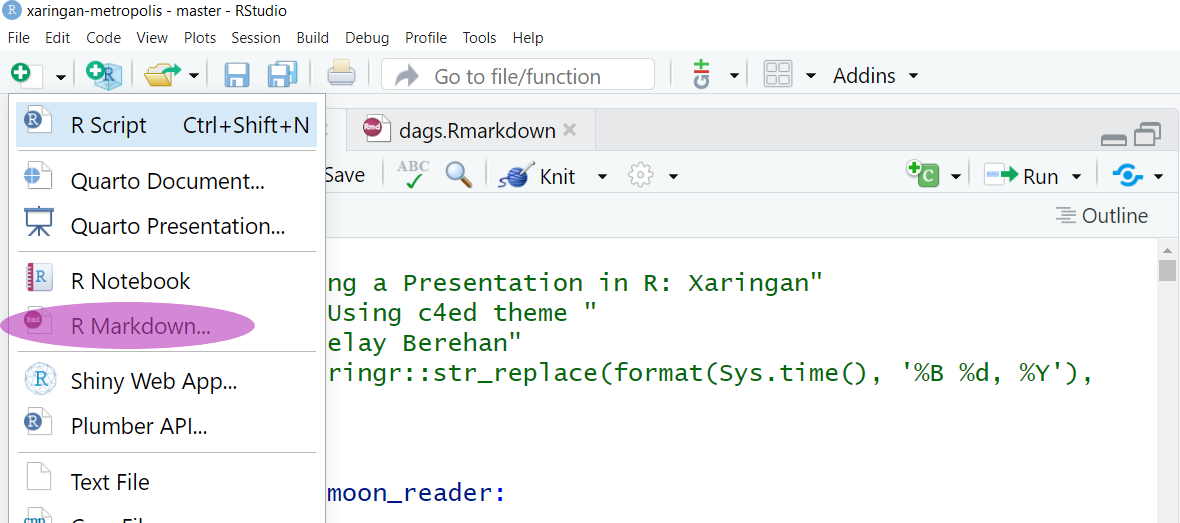 ] .pull-right[ 3\. From Template 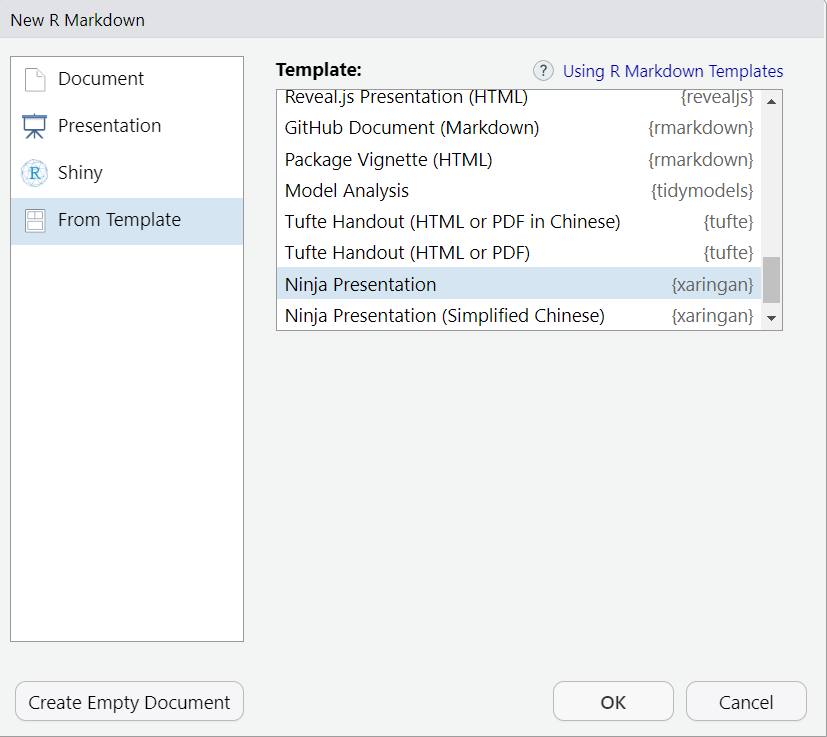 ] ]<!----> .panel[.panel-name[Directory] The new directory in the "Files" pane contains .left[ + <svg aria-hidden="true" role="img" viewBox="0 0 384 512" style="height:1em;width:0.75em;vertical-align:-0.125em;margin-left:auto;margin-right:auto;font-size:inherit;fill:currentColor;overflow:visible;position:relative;"><path d="M64 464c-8.8 0-16-7.2-16-16V64c0-8.8 7.2-16 16-16H224v80c0 17.7 14.3 32 32 32h80V448c0 8.8-7.2 16-16 16H64zM64 0C28.7 0 0 28.7 0 64V448c0 35.3 28.7 64 64 64H320c35.3 0 64-28.7 64-64V154.5c0-17-6.7-33.3-18.7-45.3L274.7 18.7C262.7 6.7 246.5 0 229.5 0H64zm97 289c9.4-9.4 9.4-24.6 0-33.9s-24.6-9.4-33.9 0L79 303c-9.4 9.4-9.4 24.6 0 33.9l48 48c9.4 9.4 24.6 9.4 33.9 0s9.4-24.6 0-33.9l-31-31 31-31zM257 255c-9.4-9.4-24.6-9.4-33.9 0s-9.4 24.6 0 33.9l31 31-31 31c-9.4 9.4-9.4 24.6 0 33.9s24.6 9.4 33.9 0l48-48c9.4-9.4 9.4-24.6 0-33.9l-48-48z"/></svg> the new Rmd file (i.e. <span style="color:orange">`Xaringan Slide.Rmd`</span>) + <svg aria-hidden="true" role="img" viewBox="0 0 576 512" style="height:1em;width:1.12em;vertical-align:-0.125em;margin-left:auto;margin-right:auto;font-size:inherit;fill:currentColor;overflow:visible;position:relative;"><path d="M384 480h48c11.4 0 21.9-6 27.6-15.9l112-192c5.8-9.9 5.8-22.1 .1-32.1S555.5 224 544 224H144c-11.4 0-21.9 6-27.6 15.9L48 357.1V96c0-8.8 7.2-16 16-16H181.5c4.2 0 8.3 1.7 11.3 4.7l26.5 26.5c21 21 49.5 32.8 79.2 32.8H416c8.8 0 16 7.2 16 16v32h48V160c0-35.3-28.7-64-64-64H298.5c-17 0-33.3-6.7-45.3-18.7L226.7 50.7c-12-12-28.3-18.7-45.3-18.7H64C28.7 32 0 60.7 0 96V416c0 35.3 28.7 64 64 64H87.7 384z"/></svg> the <span style="color:orange">`img`</span> folder containing logo files + <svg aria-hidden="true" role="img" viewBox="0 0 576 512" style="height:1em;width:1.12em;vertical-align:-0.125em;margin-left:auto;margin-right:auto;font-size:inherit;fill:currentColor;overflow:visible;position:relative;"><path d="M384 480h48c11.4 0 21.9-6 27.6-15.9l112-192c5.8-9.9 5.8-22.1 .1-32.1S555.5 224 544 224H144c-11.4 0-21.9 6-27.6 15.9L48 357.1V96c0-8.8 7.2-16 16-16H181.5c4.2 0 8.3 1.7 11.3 4.7l26.5 26.5c21 21 49.5 32.8 79.2 32.8H416c8.8 0 16 7.2 16 16v32h48V160c0-35.3-28.7-64-64-64H298.5c-17 0-33.3-6.7-45.3-18.7L226.7 50.7c-12-12-28.3-18.7-45.3-18.7H64C28.7 32 0 60.7 0 96V416c0 35.3 28.7 64 64 64H87.7 384z"/></svg> the <span style="color:orange">`css`</span> folder containing the custom <span style="color:orange">`C4ED`</span> theme files and an HTML file in charge of adding the c4ed logo to each slide. ] ] .panel[.panel-name[YAML 1] ```r --- title: "Making a Presentation in R Using c4ed theme: Xaringan" subtitle: "Center for Evaluation and Devlopment(C4ED) Using c4ed theme" #institution: " " author: "Yebelay Berehan" date: "`r stringr::str_replace(format(Sys.time(), '%B %d, %Y'), '^0','')`" output: xaringan::moon_reader: css: - default - c4ed_theme.css - css/fonts_c4ed.css ``` ] .panel[.panel-name[YAML 2] More options for output <span style="color:red">`xaringan::moon_reader`</span> ```r nature: highlightStyle: github # highlighting syntax for code highlightLines: true # true: enables code line highlighting countIncrementalSlides: false # incremet not counted as page highlightLanguage: ["r"] # languages to highlight countdown: 60000 # add time count for each slide ratio: "16:10" # or 16:9 # size of slide includes: after_body: [css/insert-logo.html] # include logos to each page --- ``` ] <!----> .panel[.panel-name[c4ed1] .pull-left[ ```{} .remark-slide-content { background-color: #FFFFFF; border-top: 70px solid #006D6B; font-size: 24px; font-weight: 200; line-height: 1.5; padding: 1em 2em 1em 2em; } .title-slide { background-image: url(img/logo-title-slide.png), url(img/fig.png); background-size: 200px auto, 100% 200px; background-position: 90% 5%, bottom; background-repeat: no-repeat; } ``` ] .pull-right[ ```{} /* colored to white for slides that have both the .title-slide and .inverse classes.*/ .title-slide .inverse .remark-slide-content { background-color: #ffffff; color: #ffffff; /* Set the text color to white */ } /*--Make color the inverse slide -- */ .inverse { background-color: #006D6B; text-shadow: none; } ``` ] ] .panel[.panel-name[c4ed2] - The customized CSS to c4ed theme is found in the following link [c4ed_theme.css](https://github.com/Yebelay/Making-Slide-in-R/blob/main/c4ed_theme.css) ] ] --- # Table ```r library(DT) # Create an interactive data table datatable(iris, options = list(pageLength = 10)) ``` <div class="datatables html-widget html-fill-item-overflow-hidden html-fill-item" id="htmlwidget-7bd0b4aa2814350a9b1c" style="width:100%;height:auto;"></div> <script type="application/json" data-for="htmlwidget-7bd0b4aa2814350a9b1c">{"x":{"filter":"none","vertical":false,"data":[["1","2","3","4","5","6","7","8","9","10","11","12","13","14","15","16","17","18","19","20","21","22","23","24","25","26","27","28","29","30","31","32","33","34","35","36","37","38","39","40","41","42","43","44","45","46","47","48","49","50","51","52","53","54","55","56","57","58","59","60","61","62","63","64","65","66","67","68","69","70","71","72","73","74","75","76","77","78","79","80","81","82","83","84","85","86","87","88","89","90","91","92","93","94","95","96","97","98","99","100","101","102","103","104","105","106","107","108","109","110","111","112","113","114","115","116","117","118","119","120","121","122","123","124","125","126","127","128","129","130","131","132","133","134","135","136","137","138","139","140","141","142","143","144","145","146","147","148","149","150"],[5.1,4.9,4.7,4.6,5,5.4,4.6,5,4.4,4.9,5.4,4.8,4.8,4.3,5.8,5.7,5.4,5.1,5.7,5.1,5.4,5.1,4.6,5.1,4.8,5,5,5.2,5.2,4.7,4.8,5.4,5.2,5.5,4.9,5,5.5,4.9,4.4,5.1,5,4.5,4.4,5,5.1,4.8,5.1,4.6,5.3,5,7,6.4,6.9,5.5,6.5,5.7,6.3,4.9,6.6,5.2,5,5.9,6,6.1,5.6,6.7,5.6,5.8,6.2,5.6,5.9,6.1,6.3,6.1,6.4,6.6,6.8,6.7,6,5.7,5.5,5.5,5.8,6,5.4,6,6.7,6.3,5.6,5.5,5.5,6.1,5.8,5,5.6,5.7,5.7,6.2,5.1,5.7,6.3,5.8,7.1,6.3,6.5,7.6,4.9,7.3,6.7,7.2,6.5,6.4,6.8,5.7,5.8,6.4,6.5,7.7,7.7,6,6.9,5.6,7.7,6.3,6.7,7.2,6.2,6.1,6.4,7.2,7.4,7.9,6.4,6.3,6.1,7.7,6.3,6.4,6,6.9,6.7,6.9,5.8,6.8,6.7,6.7,6.3,6.5,6.2,5.9],[3.5,3,3.2,3.1,3.6,3.9,3.4,3.4,2.9,3.1,3.7,3.4,3,3,4,4.4,3.9,3.5,3.8,3.8,3.4,3.7,3.6,3.3,3.4,3,3.4,3.5,3.4,3.2,3.1,3.4,4.1,4.2,3.1,3.2,3.5,3.6,3,3.4,3.5,2.3,3.2,3.5,3.8,3,3.8,3.2,3.7,3.3,3.2,3.2,3.1,2.3,2.8,2.8,3.3,2.4,2.9,2.7,2,3,2.2,2.9,2.9,3.1,3,2.7,2.2,2.5,3.2,2.8,2.5,2.8,2.9,3,2.8,3,2.9,2.6,2.4,2.4,2.7,2.7,3,3.4,3.1,2.3,3,2.5,2.6,3,2.6,2.3,2.7,3,2.9,2.9,2.5,2.8,3.3,2.7,3,2.9,3,3,2.5,2.9,2.5,3.6,3.2,2.7,3,2.5,2.8,3.2,3,3.8,2.6,2.2,3.2,2.8,2.8,2.7,3.3,3.2,2.8,3,2.8,3,2.8,3.8,2.8,2.8,2.6,3,3.4,3.1,3,3.1,3.1,3.1,2.7,3.2,3.3,3,2.5,3,3.4,3],[1.4,1.4,1.3,1.5,1.4,1.7,1.4,1.5,1.4,1.5,1.5,1.6,1.4,1.1,1.2,1.5,1.3,1.4,1.7,1.5,1.7,1.5,1,1.7,1.9,1.6,1.6,1.5,1.4,1.6,1.6,1.5,1.5,1.4,1.5,1.2,1.3,1.4,1.3,1.5,1.3,1.3,1.3,1.6,1.9,1.4,1.6,1.4,1.5,1.4,4.7,4.5,4.9,4,4.6,4.5,4.7,3.3,4.6,3.9,3.5,4.2,4,4.7,3.6,4.4,4.5,4.1,4.5,3.9,4.8,4,4.9,4.7,4.3,4.4,4.8,5,4.5,3.5,3.8,3.7,3.9,5.1,4.5,4.5,4.7,4.4,4.1,4,4.4,4.6,4,3.3,4.2,4.2,4.2,4.3,3,4.1,6,5.1,5.9,5.6,5.8,6.6,4.5,6.3,5.8,6.1,5.1,5.3,5.5,5,5.1,5.3,5.5,6.7,6.9,5,5.7,4.9,6.7,4.9,5.7,6,4.8,4.9,5.6,5.8,6.1,6.4,5.6,5.1,5.6,6.1,5.6,5.5,4.8,5.4,5.6,5.1,5.1,5.9,5.7,5.2,5,5.2,5.4,5.1],[0.2,0.2,0.2,0.2,0.2,0.4,0.3,0.2,0.2,0.1,0.2,0.2,0.1,0.1,0.2,0.4,0.4,0.3,0.3,0.3,0.2,0.4,0.2,0.5,0.2,0.2,0.4,0.2,0.2,0.2,0.2,0.4,0.1,0.2,0.2,0.2,0.2,0.1,0.2,0.2,0.3,0.3,0.2,0.6,0.4,0.3,0.2,0.2,0.2,0.2,1.4,1.5,1.5,1.3,1.5,1.3,1.6,1,1.3,1.4,1,1.5,1,1.4,1.3,1.4,1.5,1,1.5,1.1,1.8,1.3,1.5,1.2,1.3,1.4,1.4,1.7,1.5,1,1.1,1,1.2,1.6,1.5,1.6,1.5,1.3,1.3,1.3,1.2,1.4,1.2,1,1.3,1.2,1.3,1.3,1.1,1.3,2.5,1.9,2.1,1.8,2.2,2.1,1.7,1.8,1.8,2.5,2,1.9,2.1,2,2.4,2.3,1.8,2.2,2.3,1.5,2.3,2,2,1.8,2.1,1.8,1.8,1.8,2.1,1.6,1.9,2,2.2,1.5,1.4,2.3,2.4,1.8,1.8,2.1,2.4,2.3,1.9,2.3,2.5,2.3,1.9,2,2.3,1.8],["setosa","setosa","setosa","setosa","setosa","setosa","setosa","setosa","setosa","setosa","setosa","setosa","setosa","setosa","setosa","setosa","setosa","setosa","setosa","setosa","setosa","setosa","setosa","setosa","setosa","setosa","setosa","setosa","setosa","setosa","setosa","setosa","setosa","setosa","setosa","setosa","setosa","setosa","setosa","setosa","setosa","setosa","setosa","setosa","setosa","setosa","setosa","setosa","setosa","setosa","versicolor","versicolor","versicolor","versicolor","versicolor","versicolor","versicolor","versicolor","versicolor","versicolor","versicolor","versicolor","versicolor","versicolor","versicolor","versicolor","versicolor","versicolor","versicolor","versicolor","versicolor","versicolor","versicolor","versicolor","versicolor","versicolor","versicolor","versicolor","versicolor","versicolor","versicolor","versicolor","versicolor","versicolor","versicolor","versicolor","versicolor","versicolor","versicolor","versicolor","versicolor","versicolor","versicolor","versicolor","versicolor","versicolor","versicolor","versicolor","versicolor","versicolor","virginica","virginica","virginica","virginica","virginica","virginica","virginica","virginica","virginica","virginica","virginica","virginica","virginica","virginica","virginica","virginica","virginica","virginica","virginica","virginica","virginica","virginica","virginica","virginica","virginica","virginica","virginica","virginica","virginica","virginica","virginica","virginica","virginica","virginica","virginica","virginica","virginica","virginica","virginica","virginica","virginica","virginica","virginica","virginica","virginica","virginica","virginica","virginica","virginica","virginica"]],"container":"<table class=\"display\">\n <thead>\n <tr>\n <th> <\/th>\n <th>Sepal.Length<\/th>\n <th>Sepal.Width<\/th>\n <th>Petal.Length<\/th>\n <th>Petal.Width<\/th>\n <th>Species<\/th>\n <\/tr>\n <\/thead>\n<\/table>","options":{"pageLength":10,"columnDefs":[{"className":"dt-right","targets":[1,2,3,4]},{"orderable":false,"targets":0}],"order":[],"autoWidth":false,"orderClasses":false}},"evals":[],"jsHooks":[]}</script> --- # Keyboard shortcuts .pull-left[ - **<span style="color:orange">k</span>** **<span style="color:#006D6B"> Go to previous slide</span>** - **<span style="color:orange">j</span>** **<span style="color:#006D6B">Go to next slide</span>** - **<span style="color:orange">b</span>** **<span style="color:#006D6B">Toggle blackout</span>** - **<span style="color:orange">m</span>** **<span style="color:#006D6B">Toggle mirrored </span>** - **<span style="color:orange">f</span>** **<span style="color:#006D6B">Toggle fullscreen mode</span>** - **<span style="color:orange">c</span>** **<span style="color:#006D6B">Clone slideshow</span>** ] .pull-right[ - **<span style="color:orange">p</span>** **<span style="color:#006D6B">Toggle presenter mode</span>** - **<span style="color:orange">t</span>** **<span style="color:#006D6B">Restart the presentation timer</span>** - **<span style="color:orange">?, h</span>** **<span style="color:#006D6B">Toggle this help</span>** - **<span style="color:orange">o</span>** **<span style="color:#006D6B">Tile View: Overview of Slides</span>** - **<span style="color:red">f</span>** **<span style="color:#006D6B">Fit Slides to Screen</span>** - **<span style="color:red">s</span>** **<span style="color:#006D6B">Toggle scribble toolbox</span>** - **<span style="color:red">w</span>** **<span style="color:#006D6B">open webcam </span>** ] --- class: inverse background-image: url("img/thank you.jpg") background-size: cover <style>.shareagain-bar { --shareagain-foreground: rgb(255, 255, 255); --shareagain-background: rgba(0, 0, 0, 0.5); --shareagain-facebook: none; --shareagain-pinterest: none; --shareagain-pocket: none; --shareagain-reddit: none; }</style>