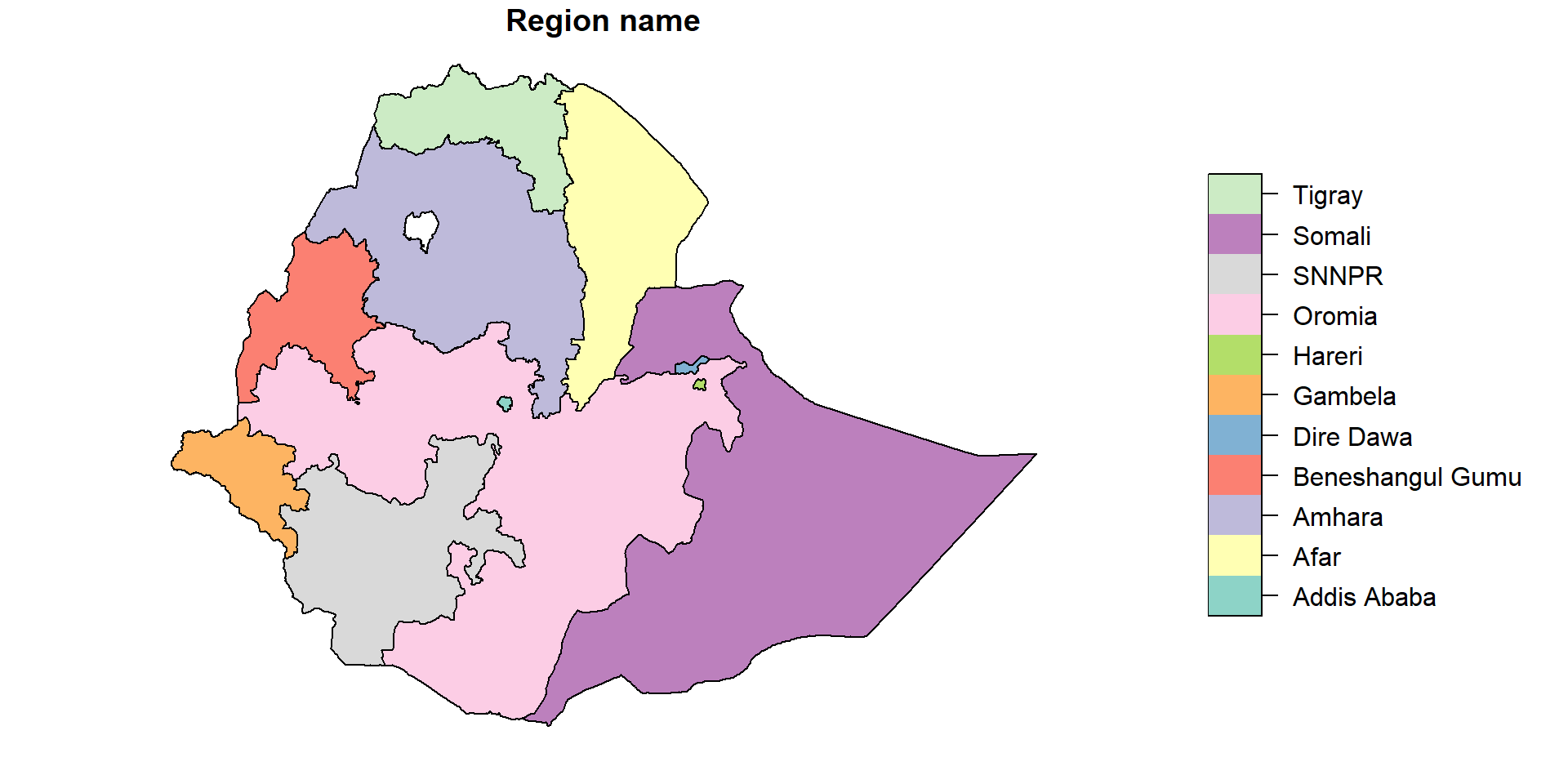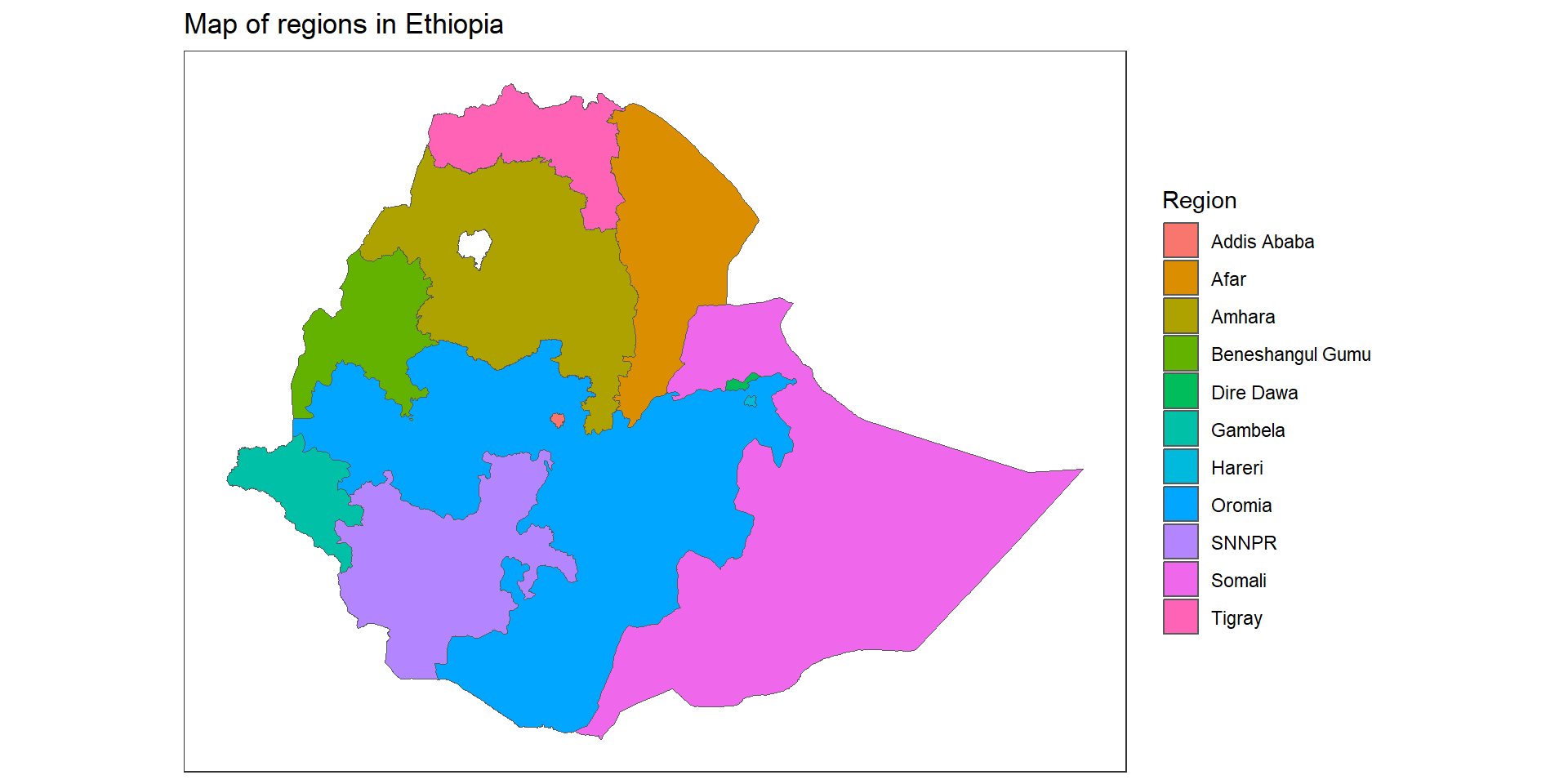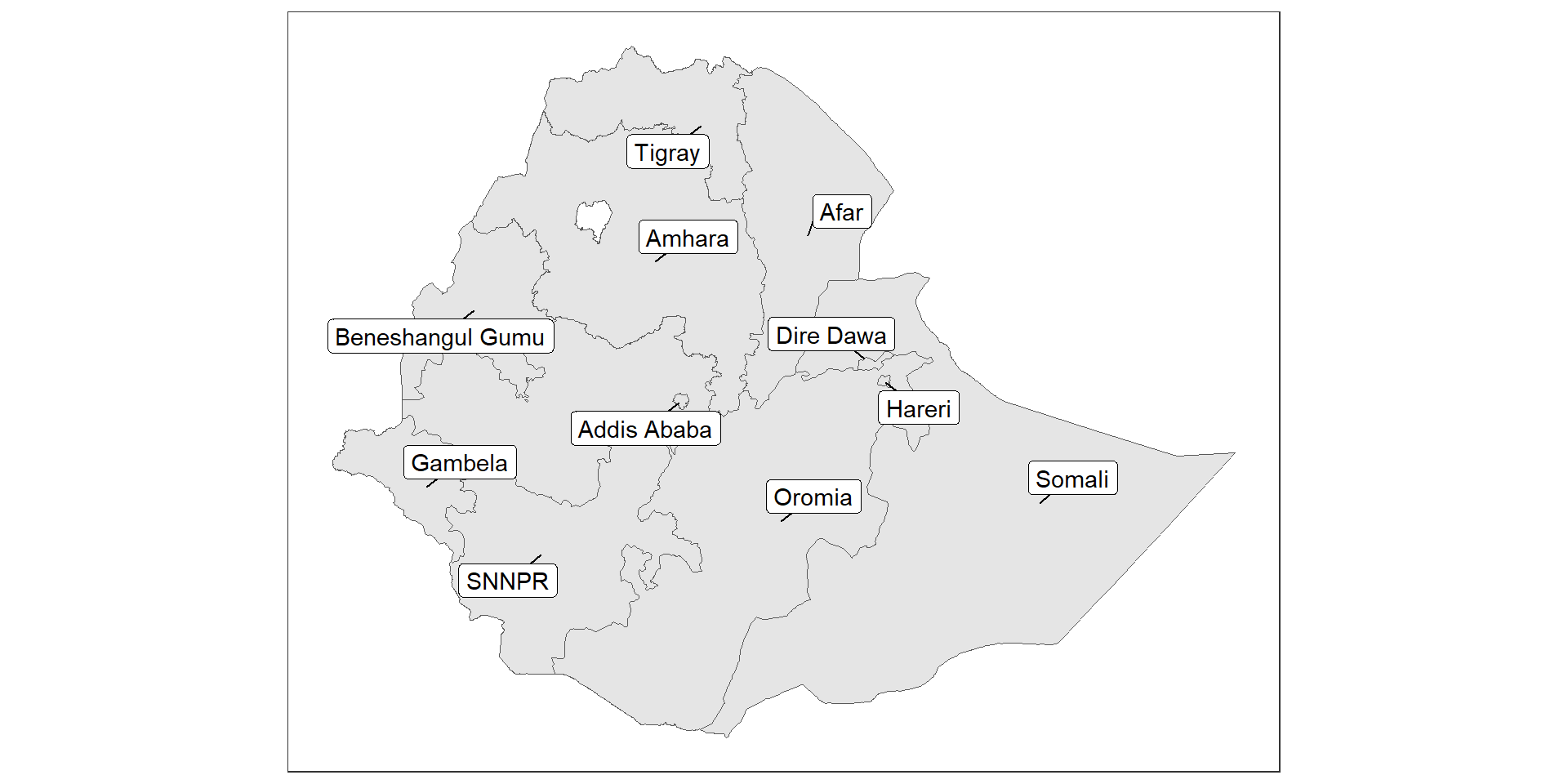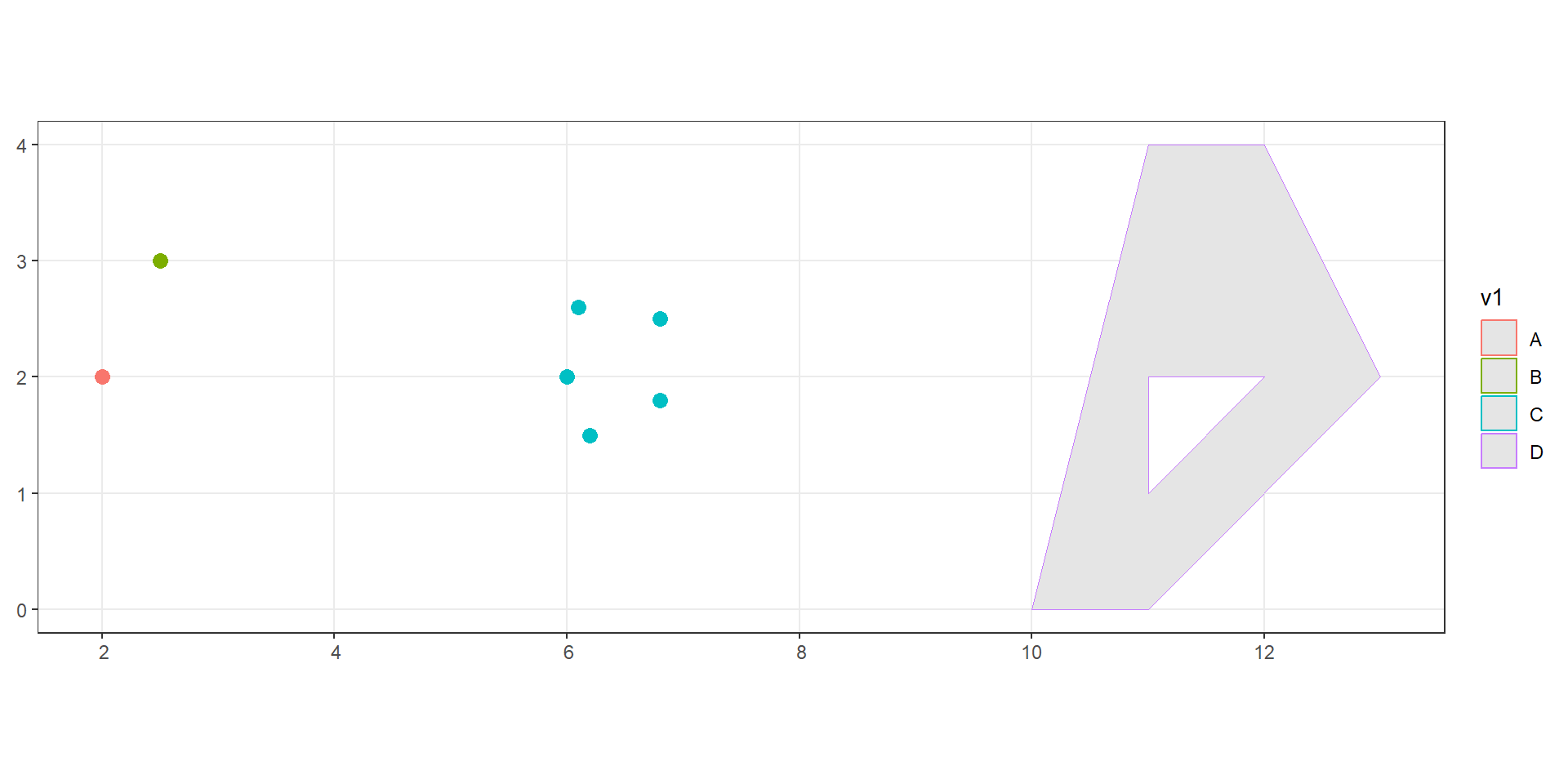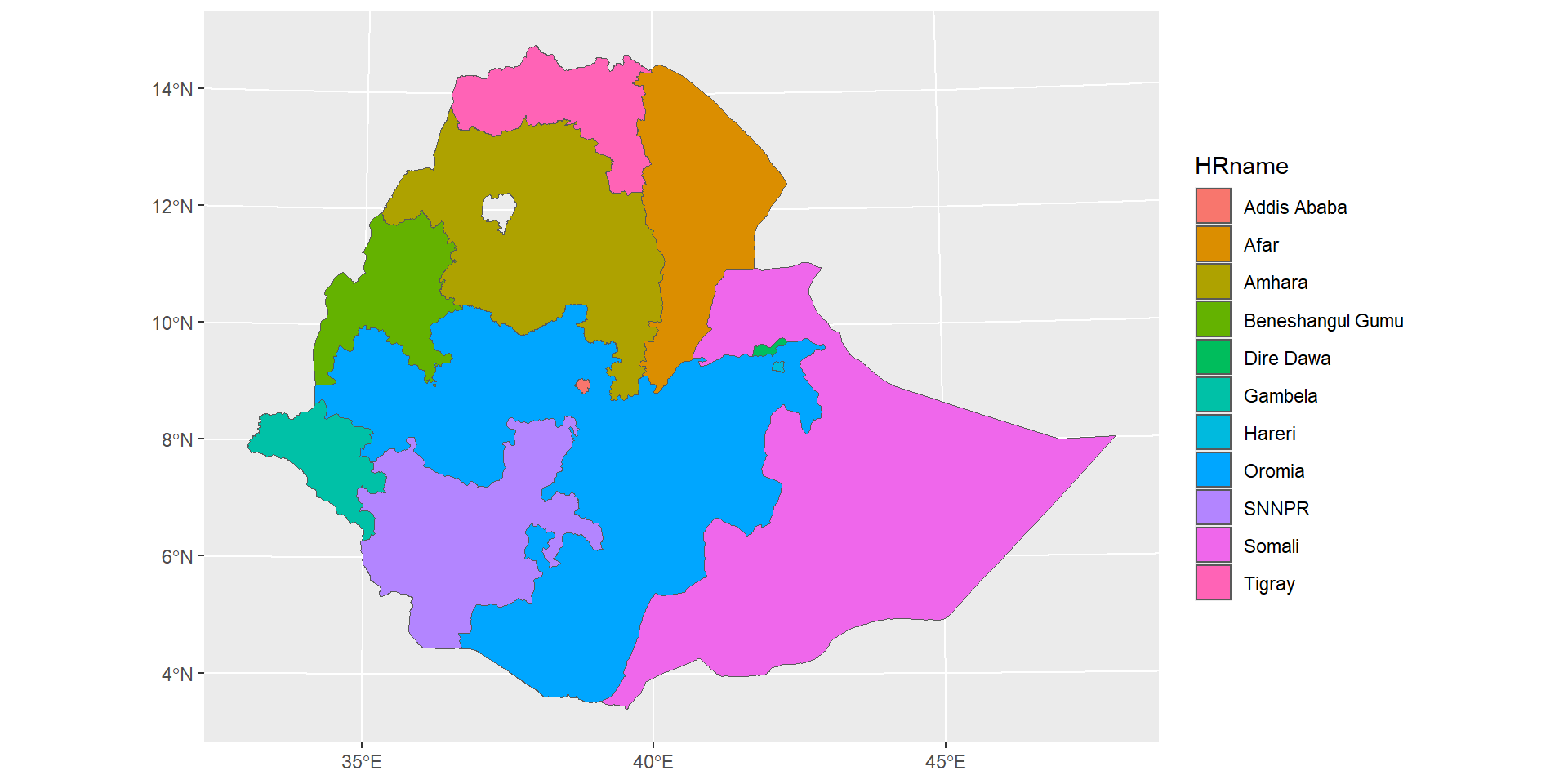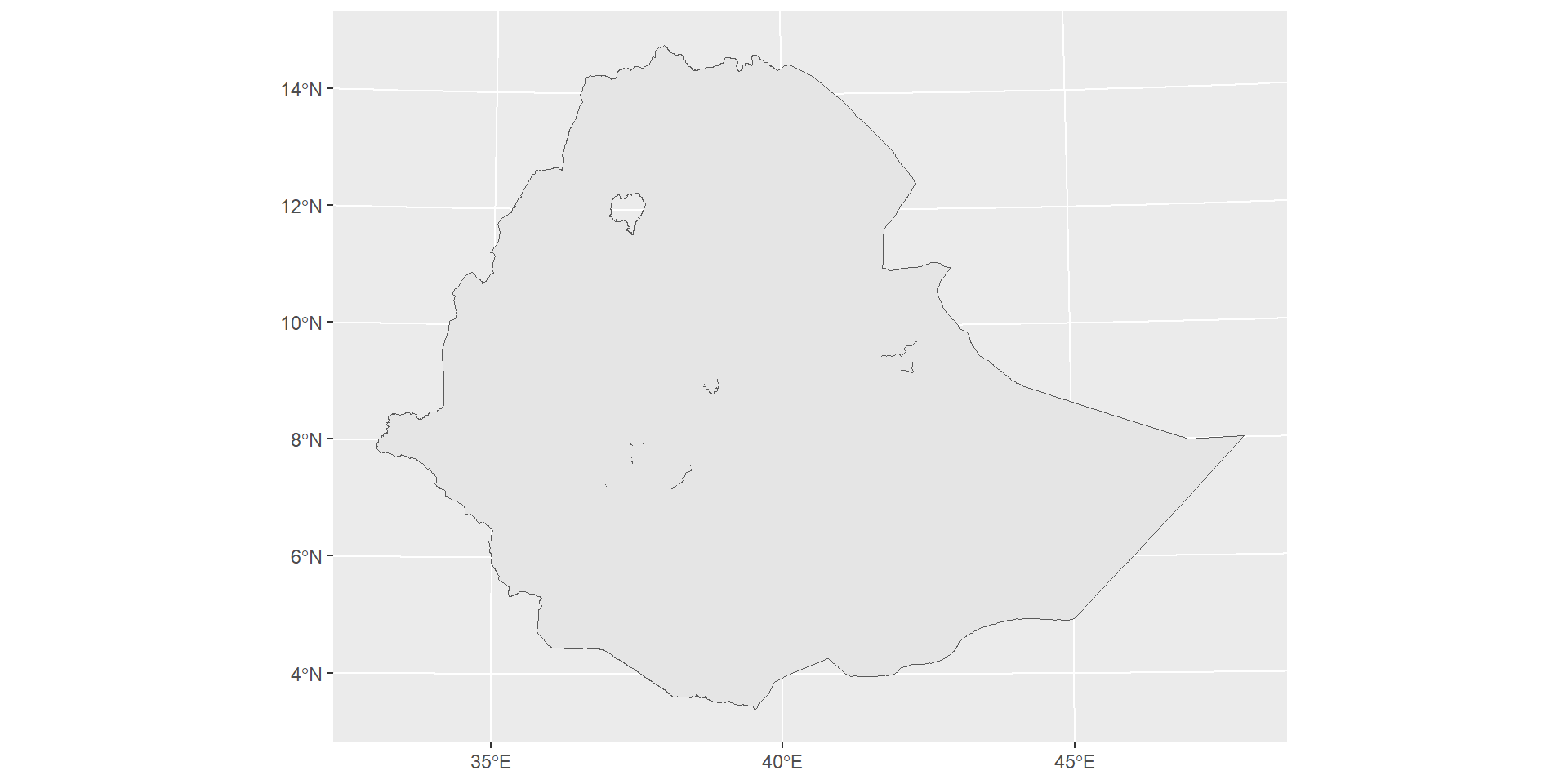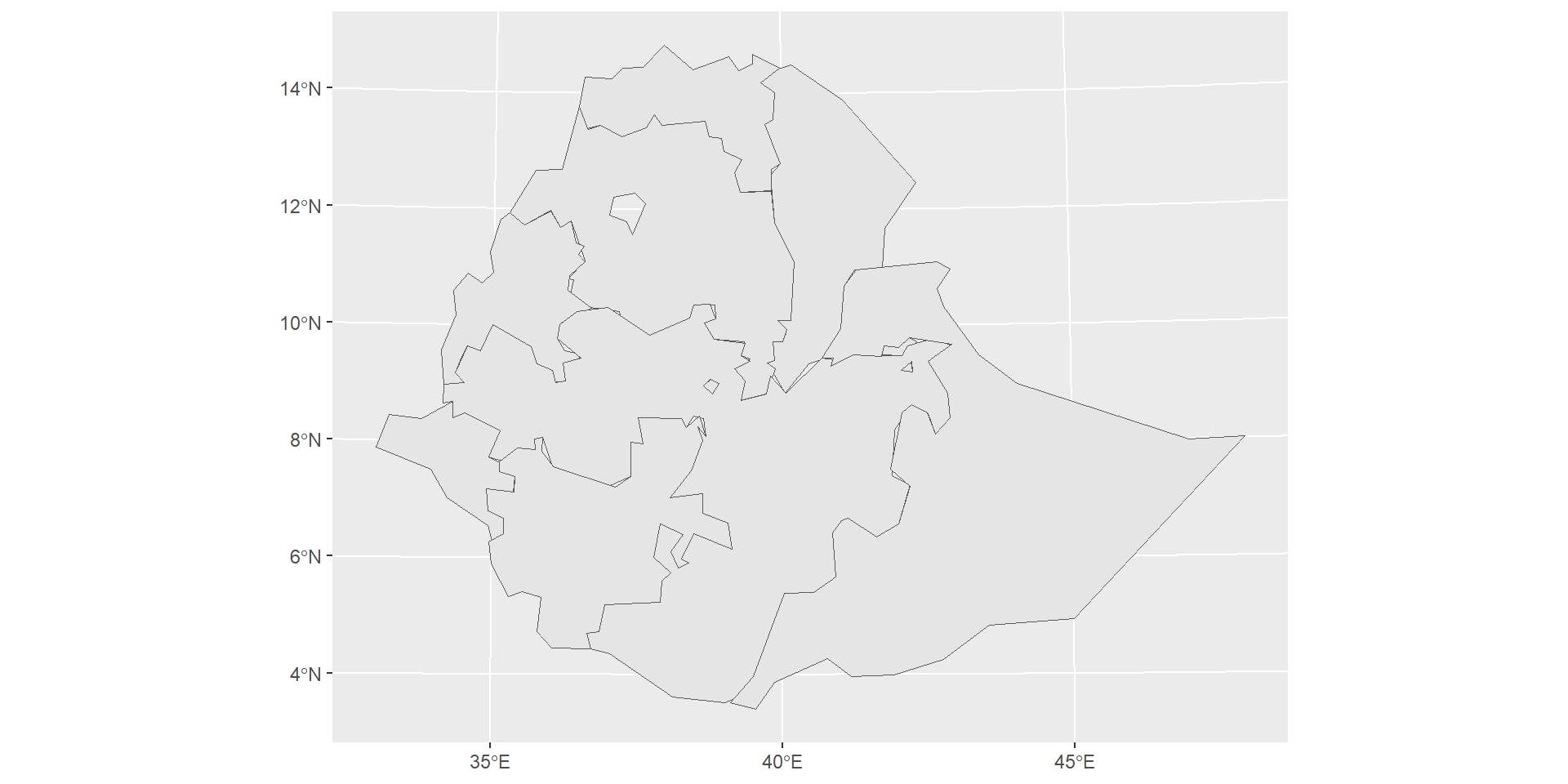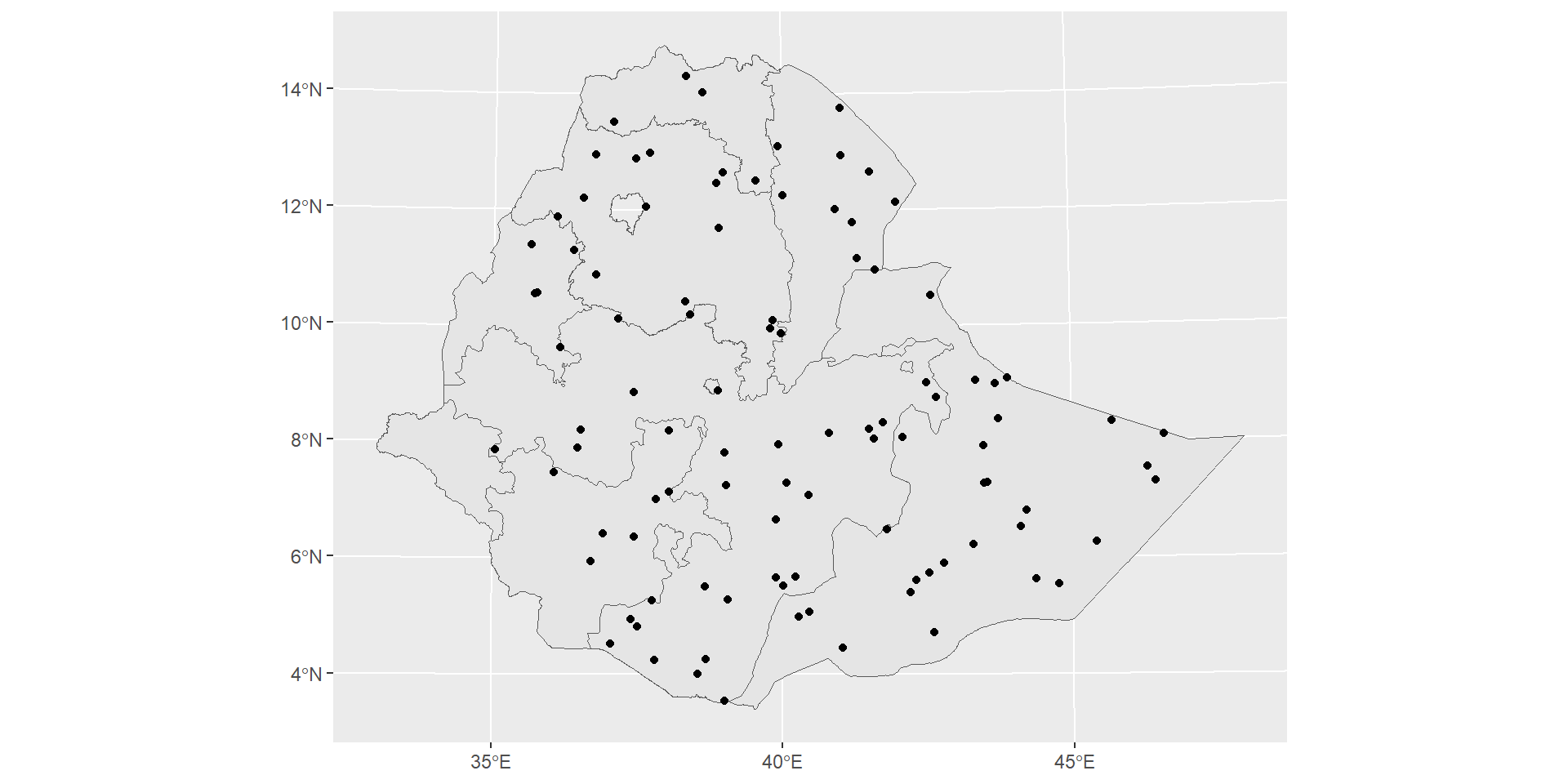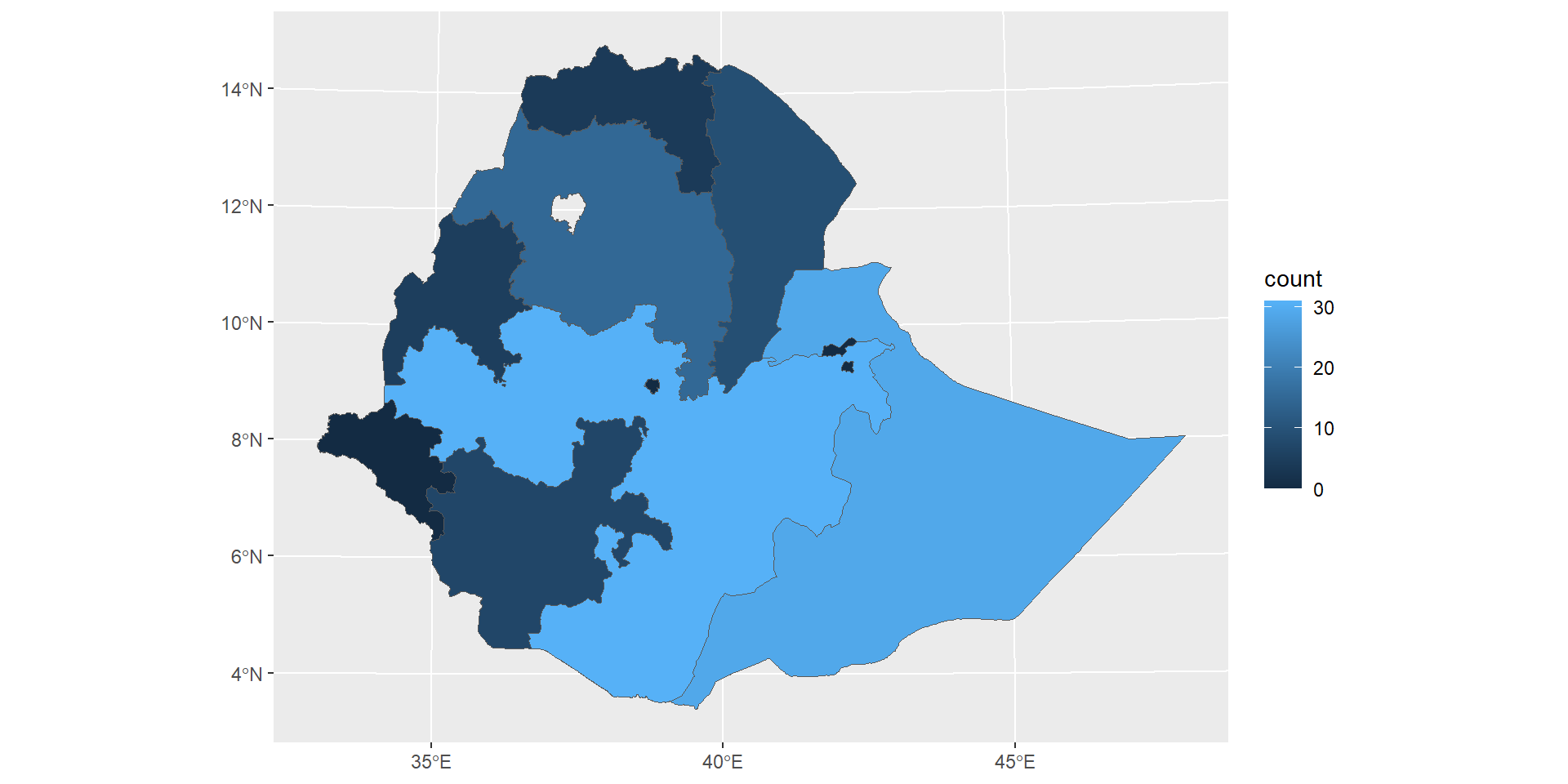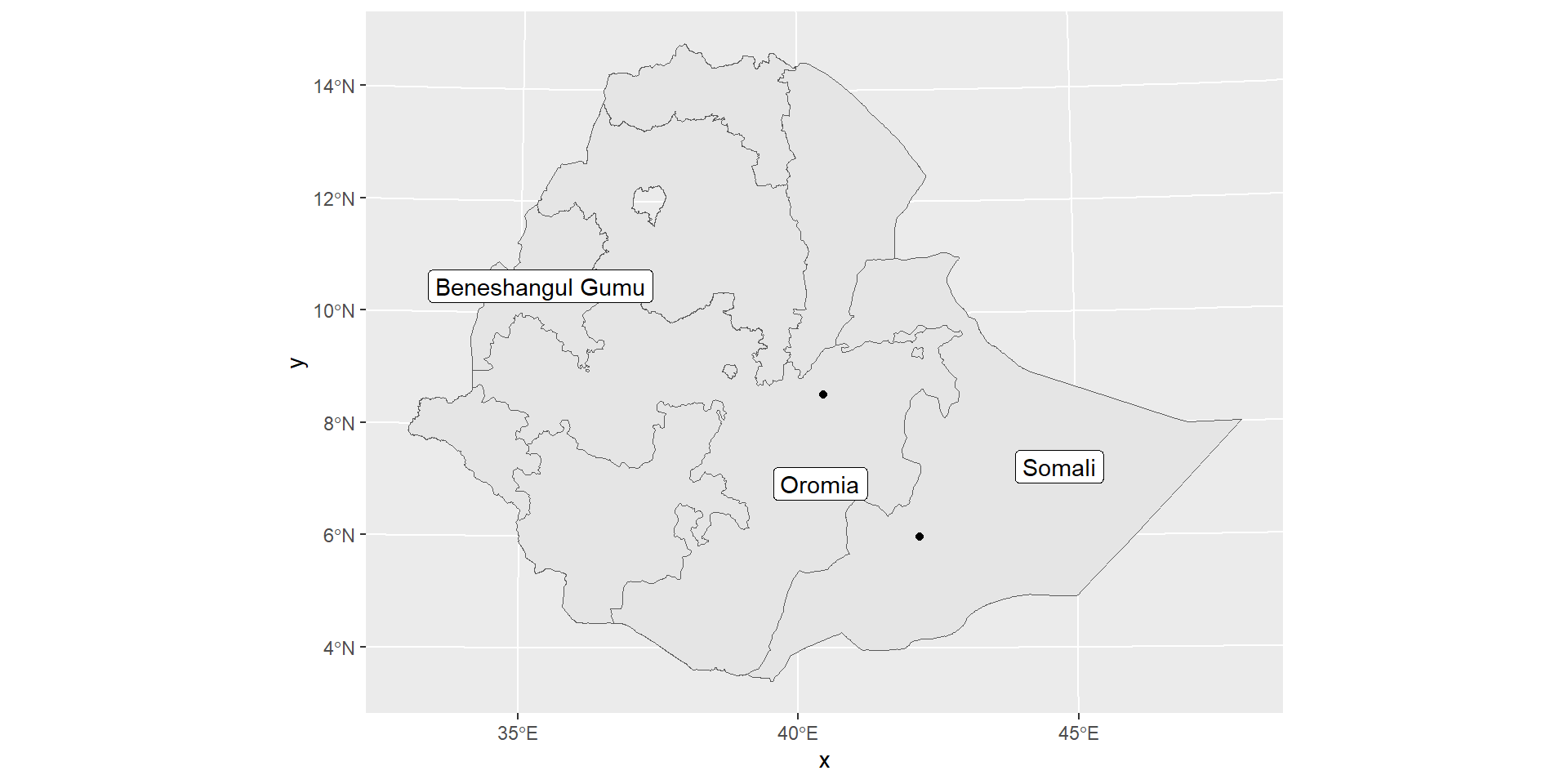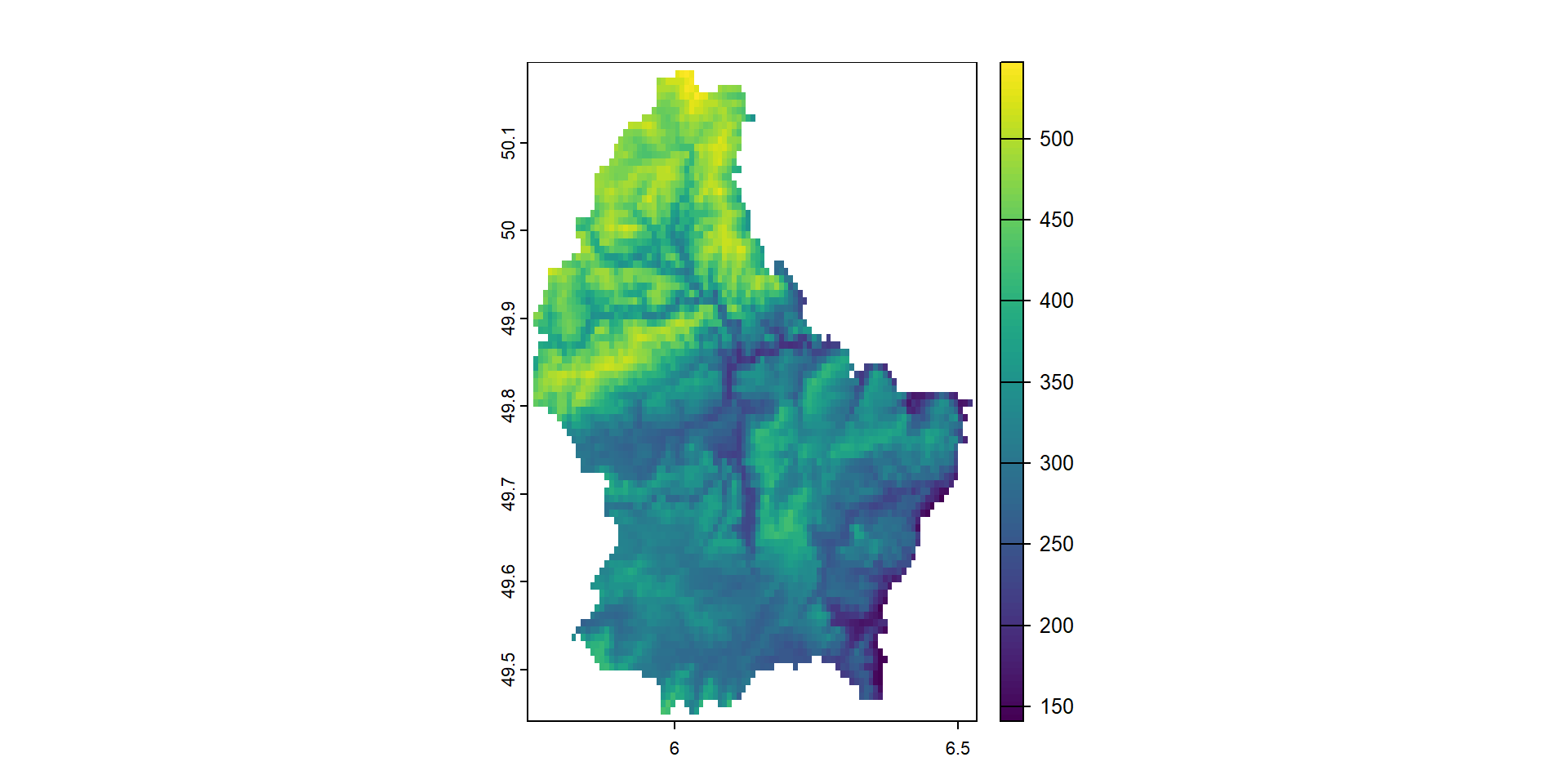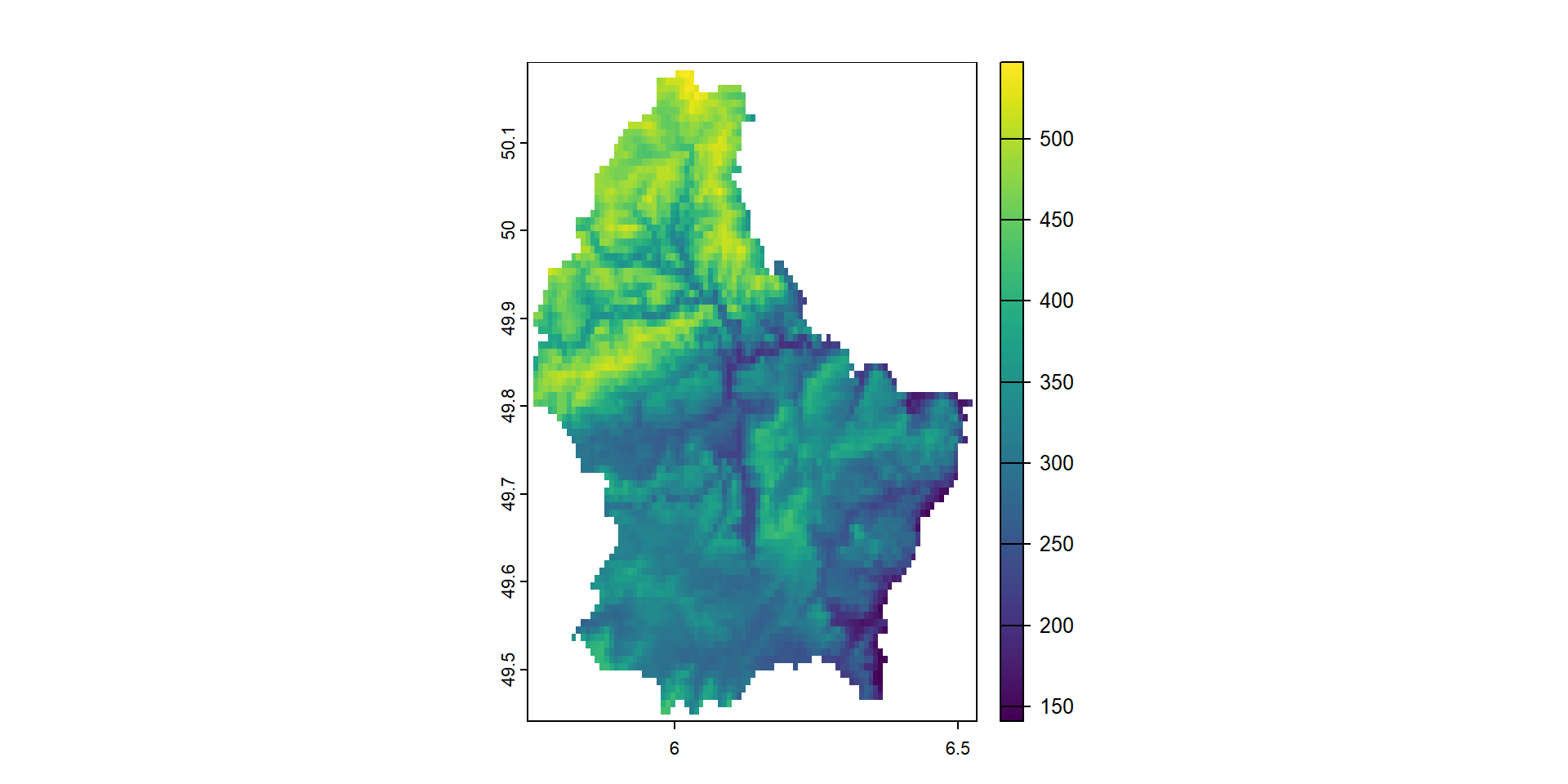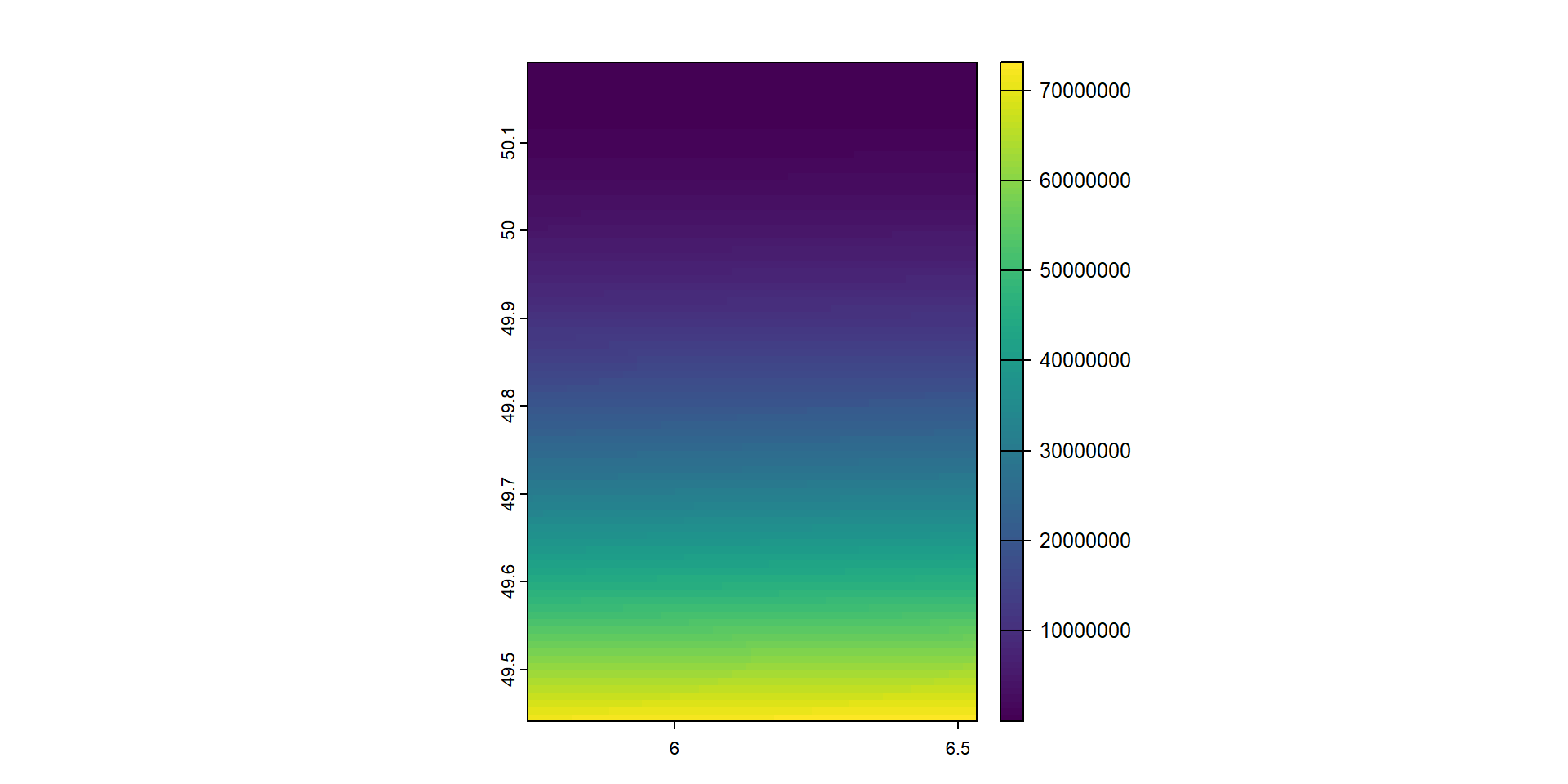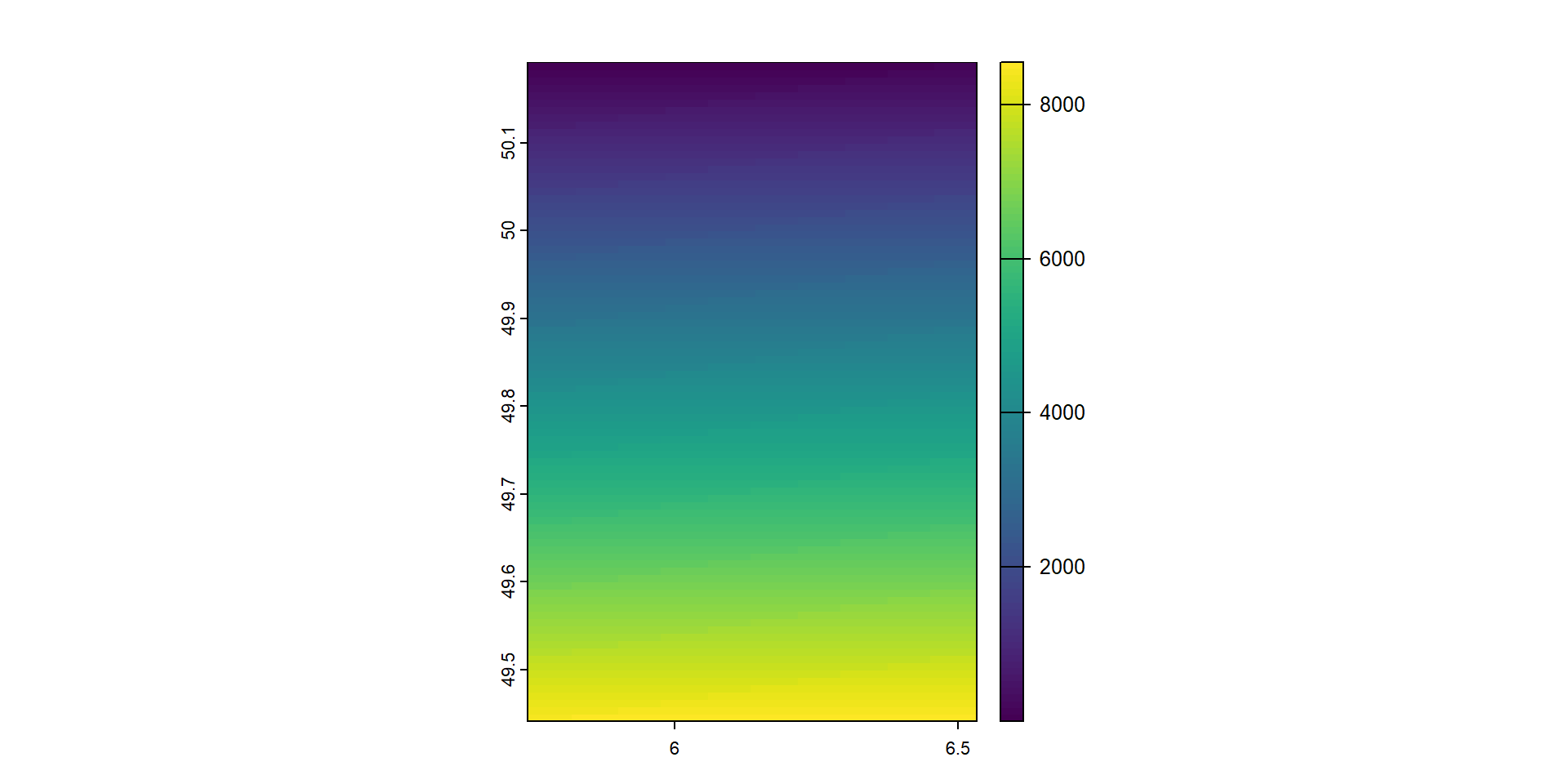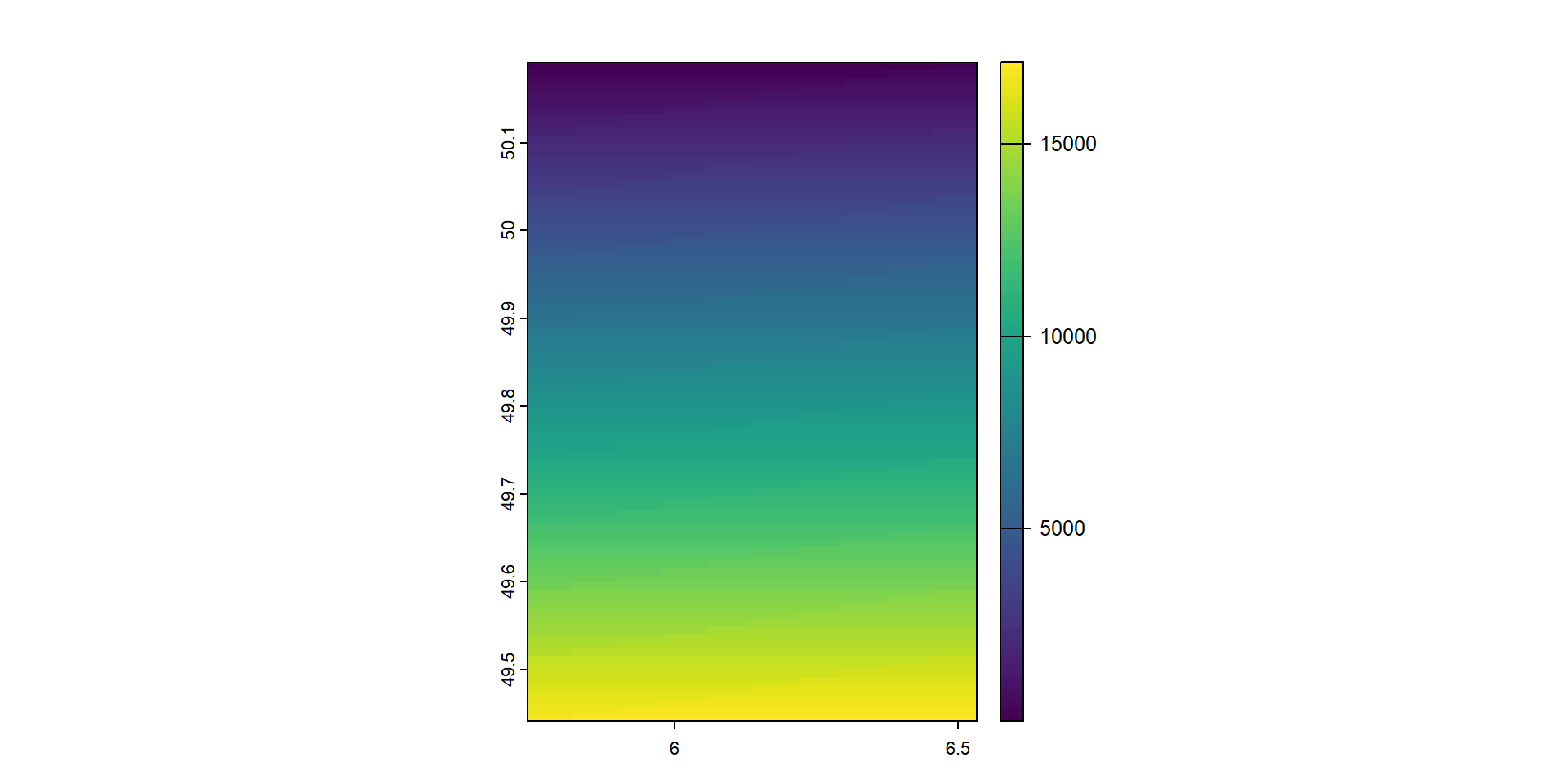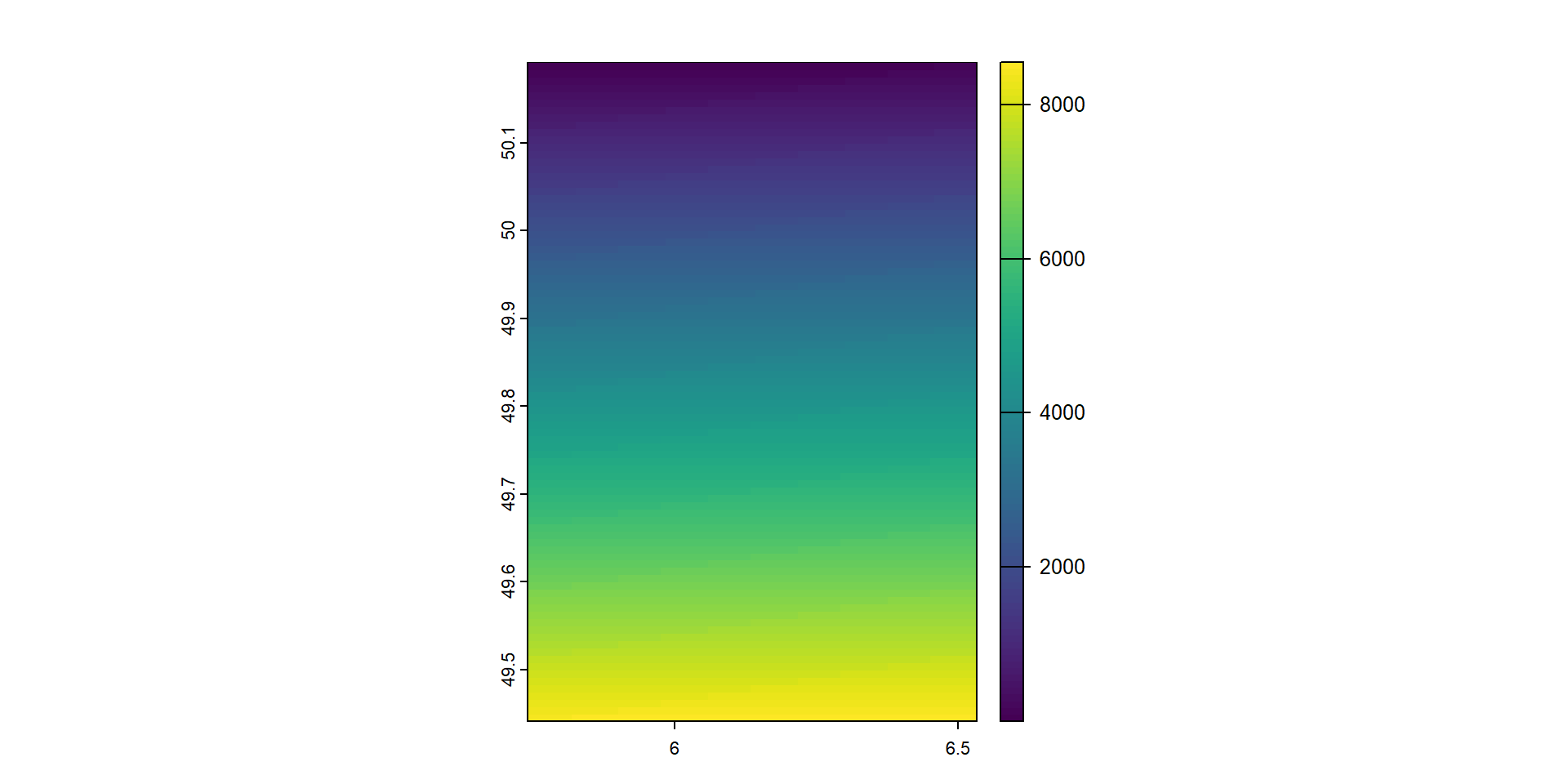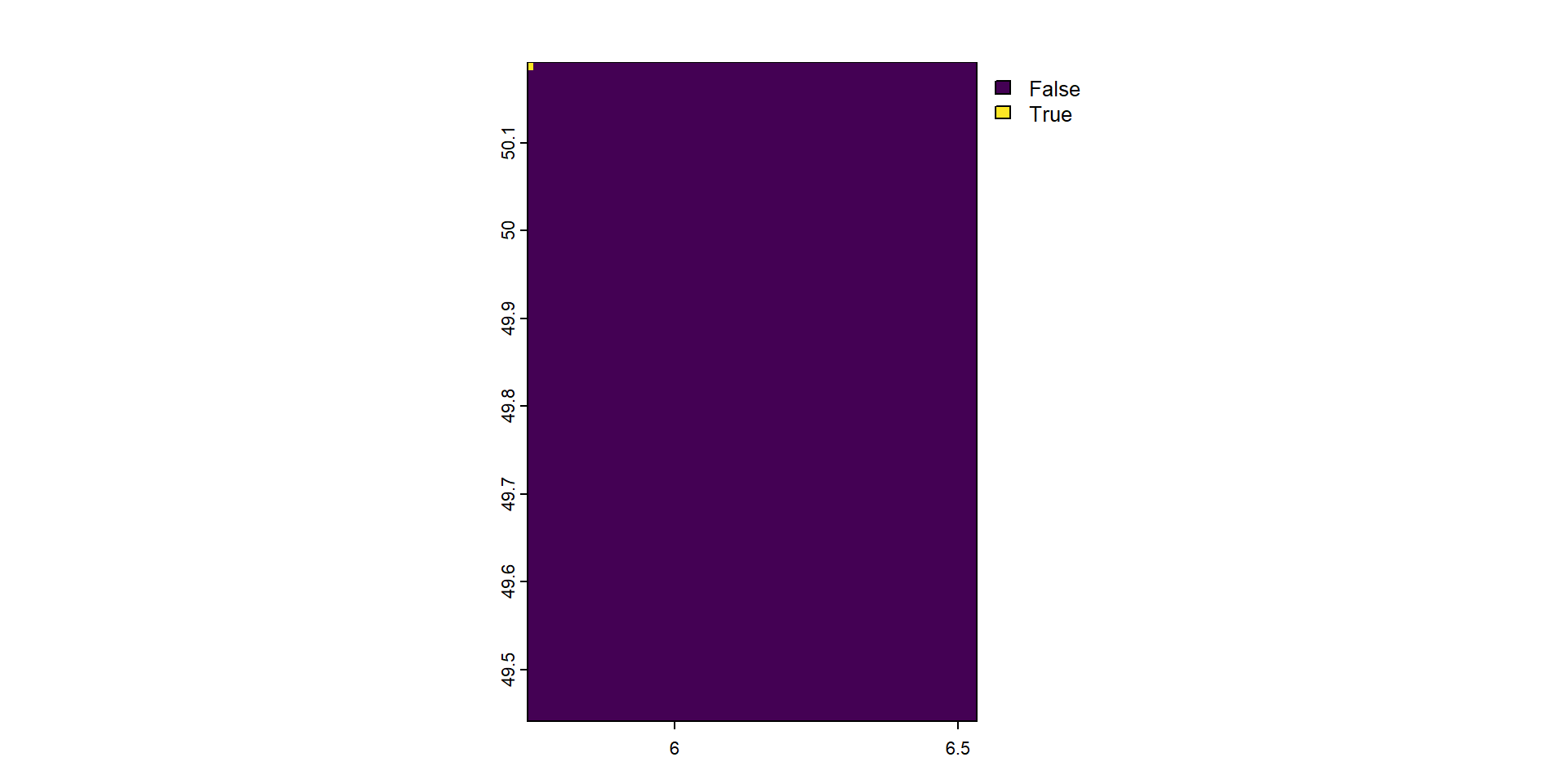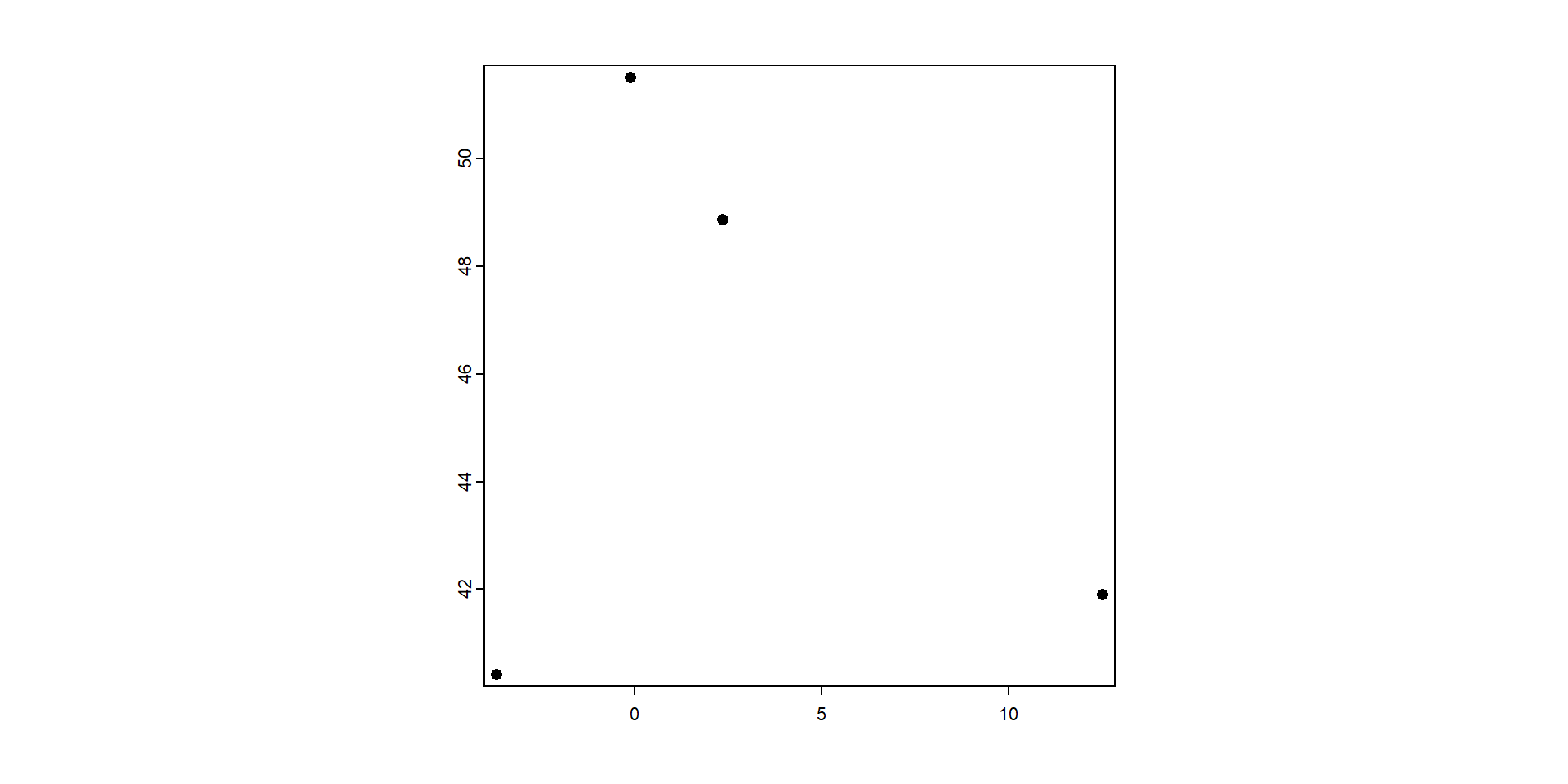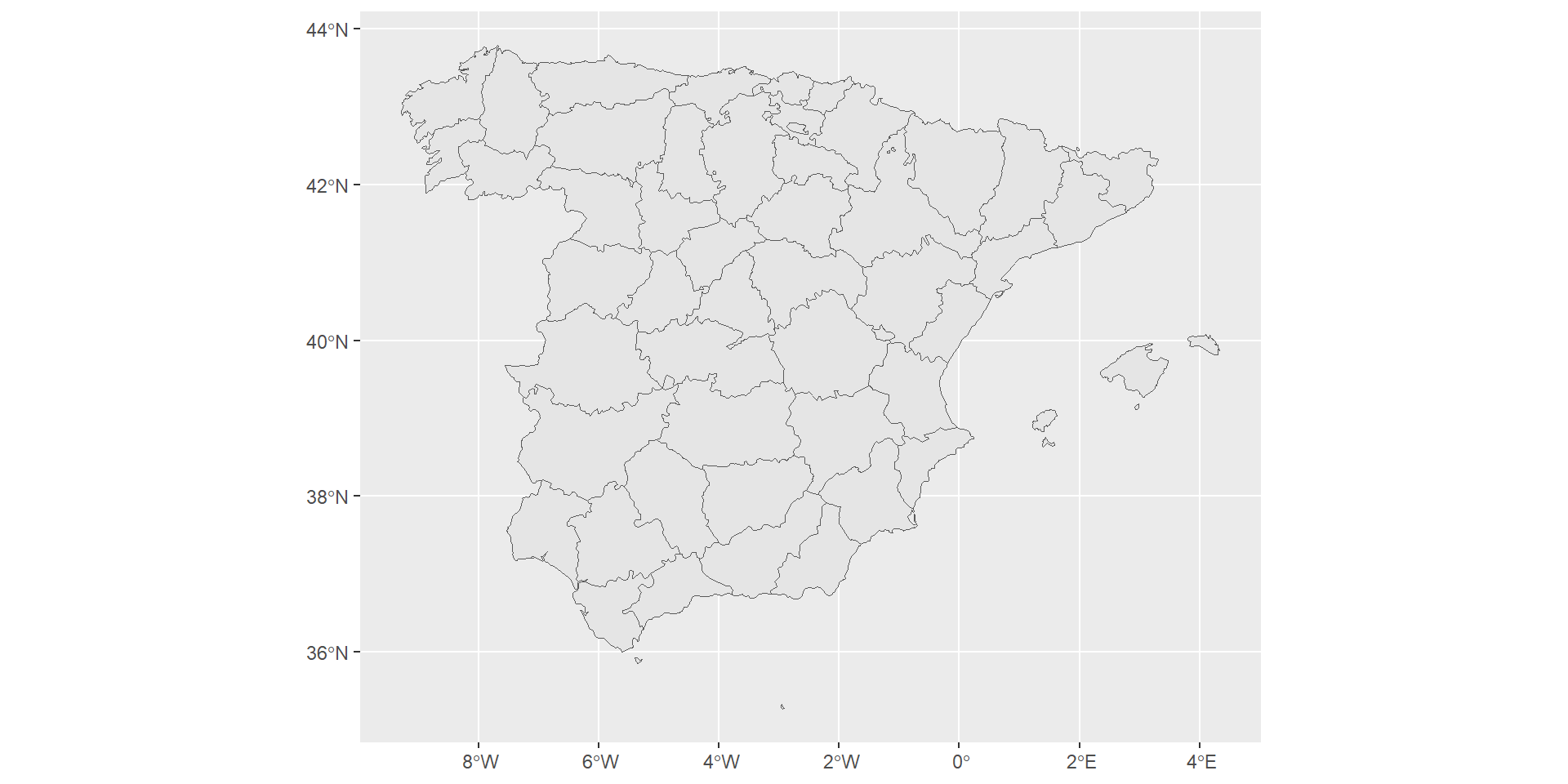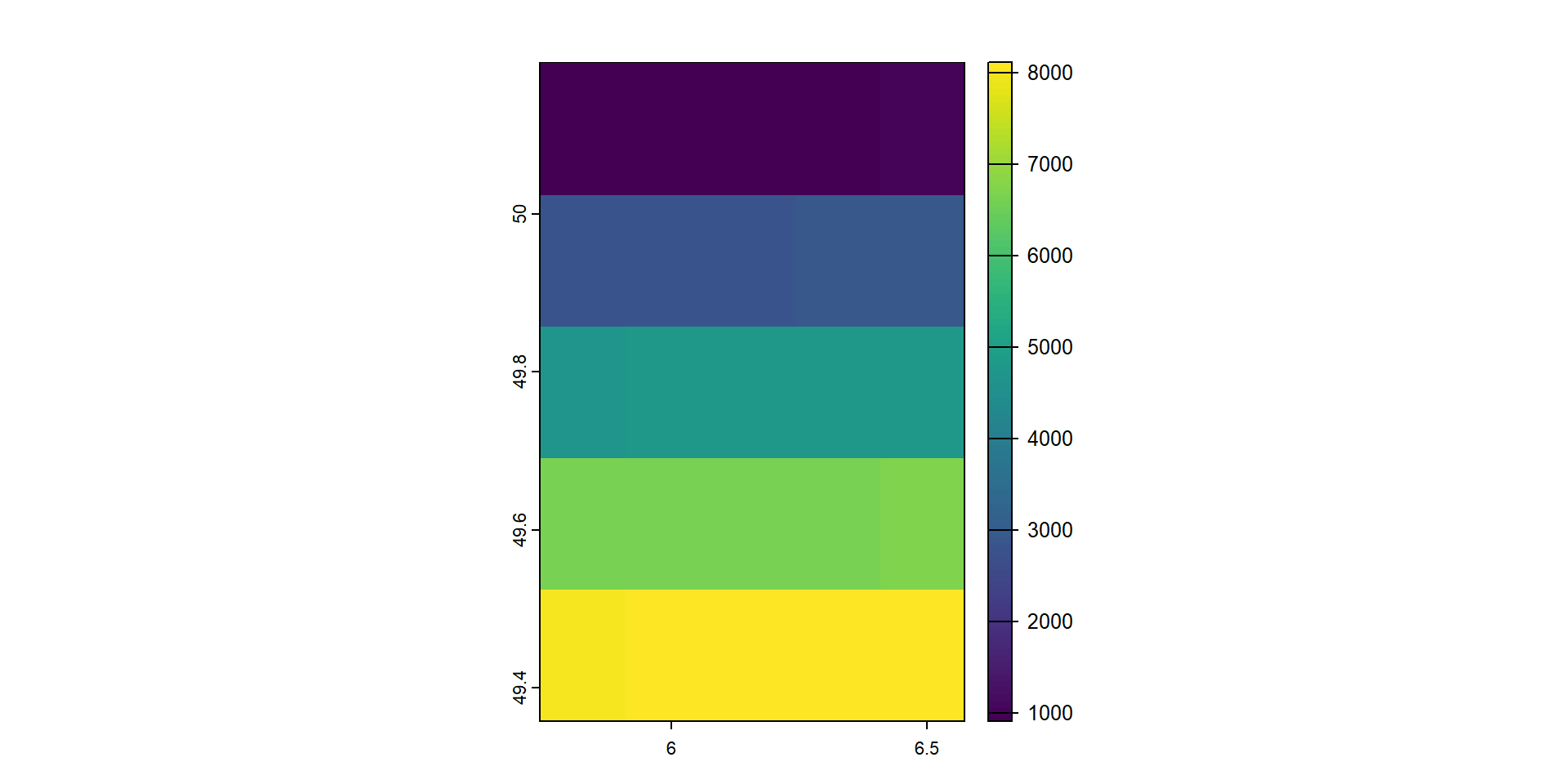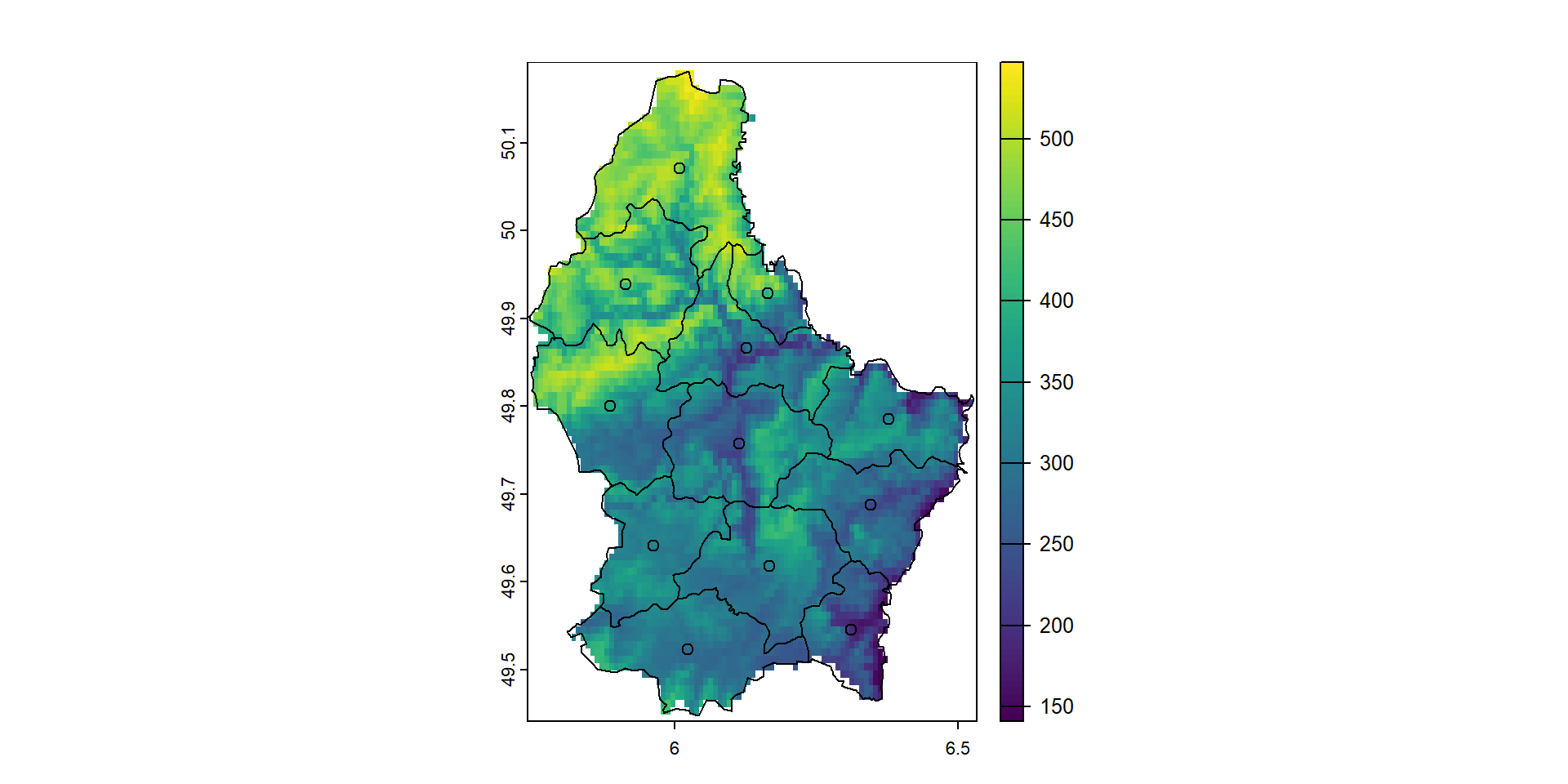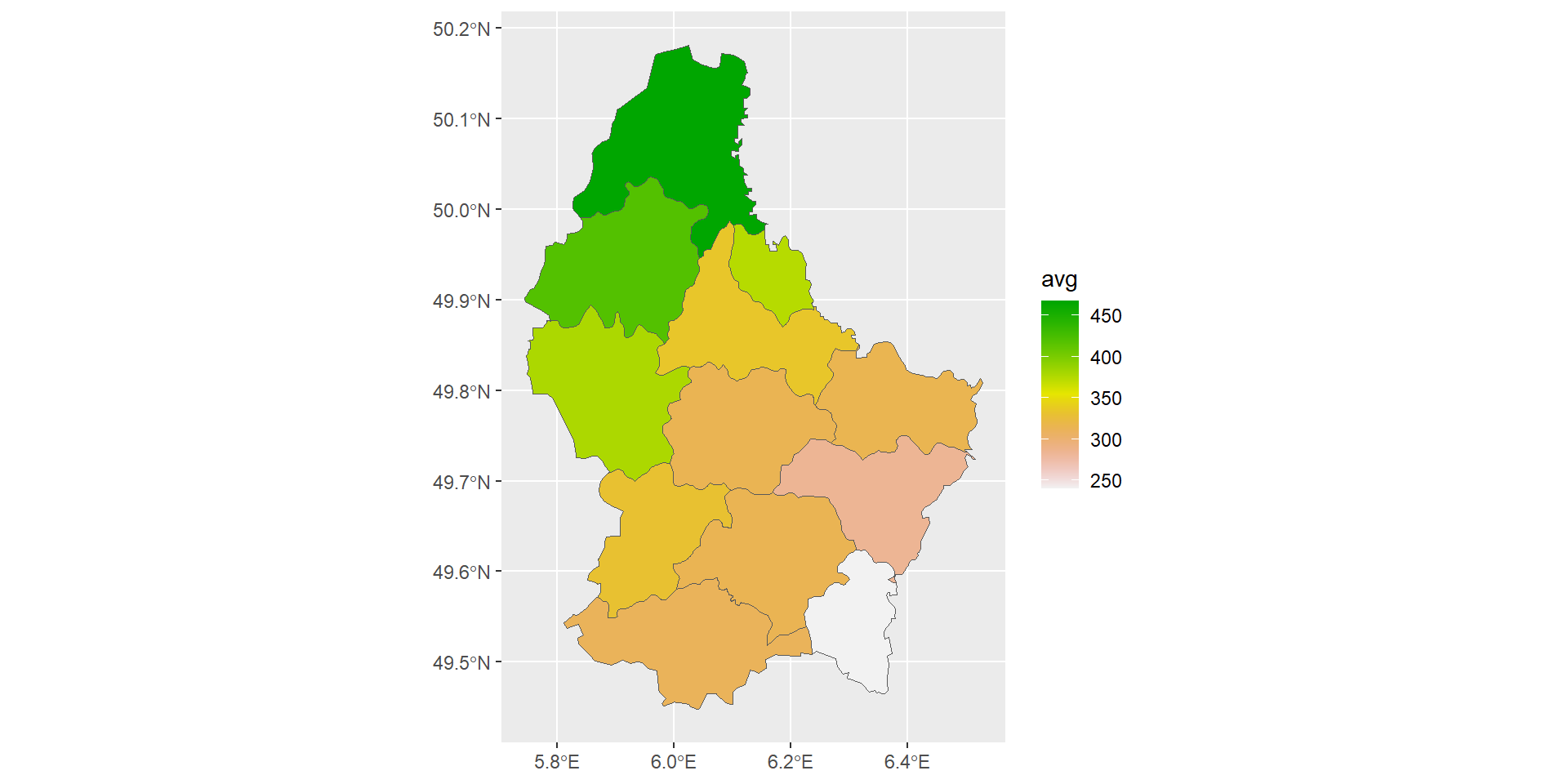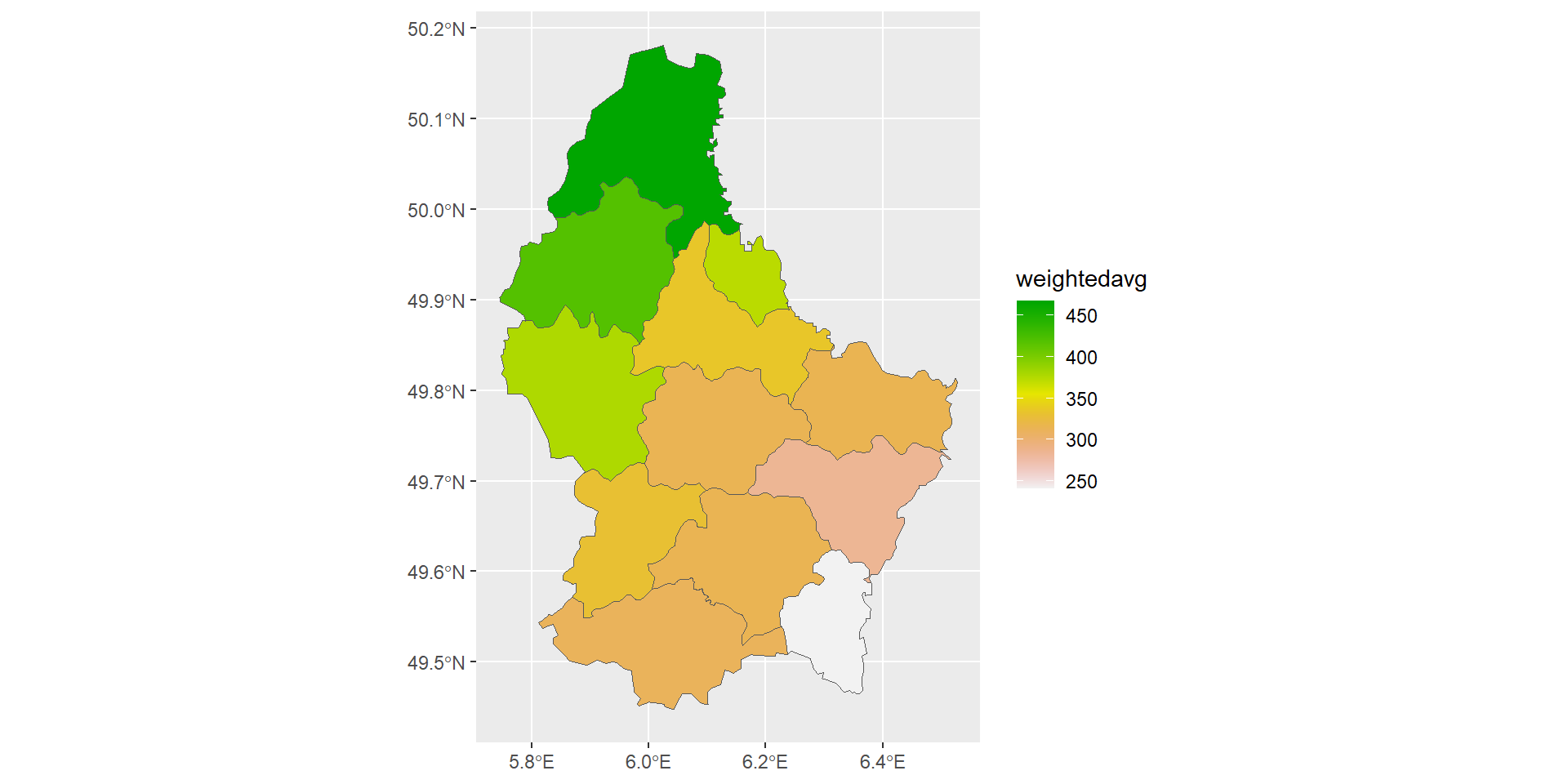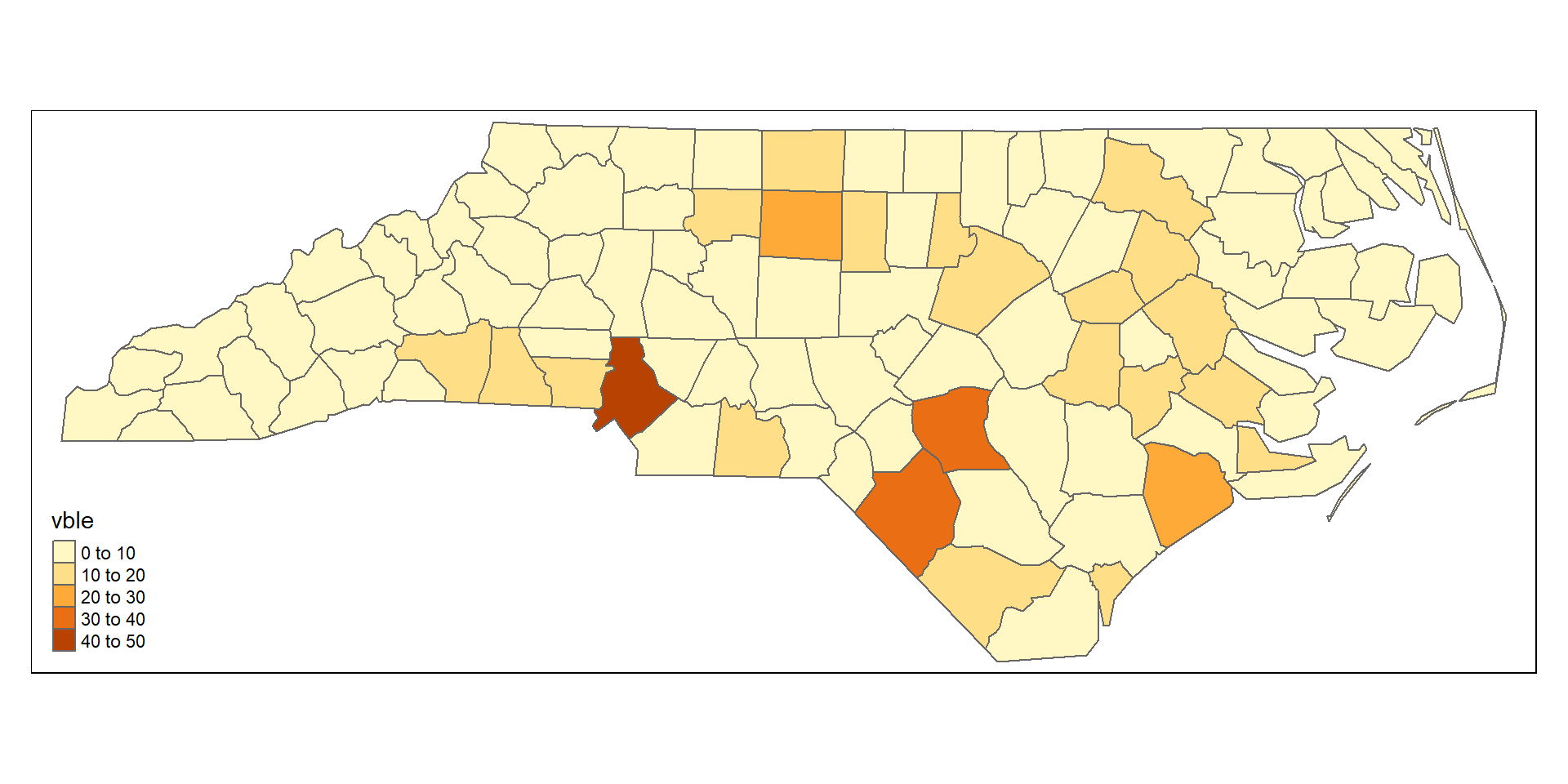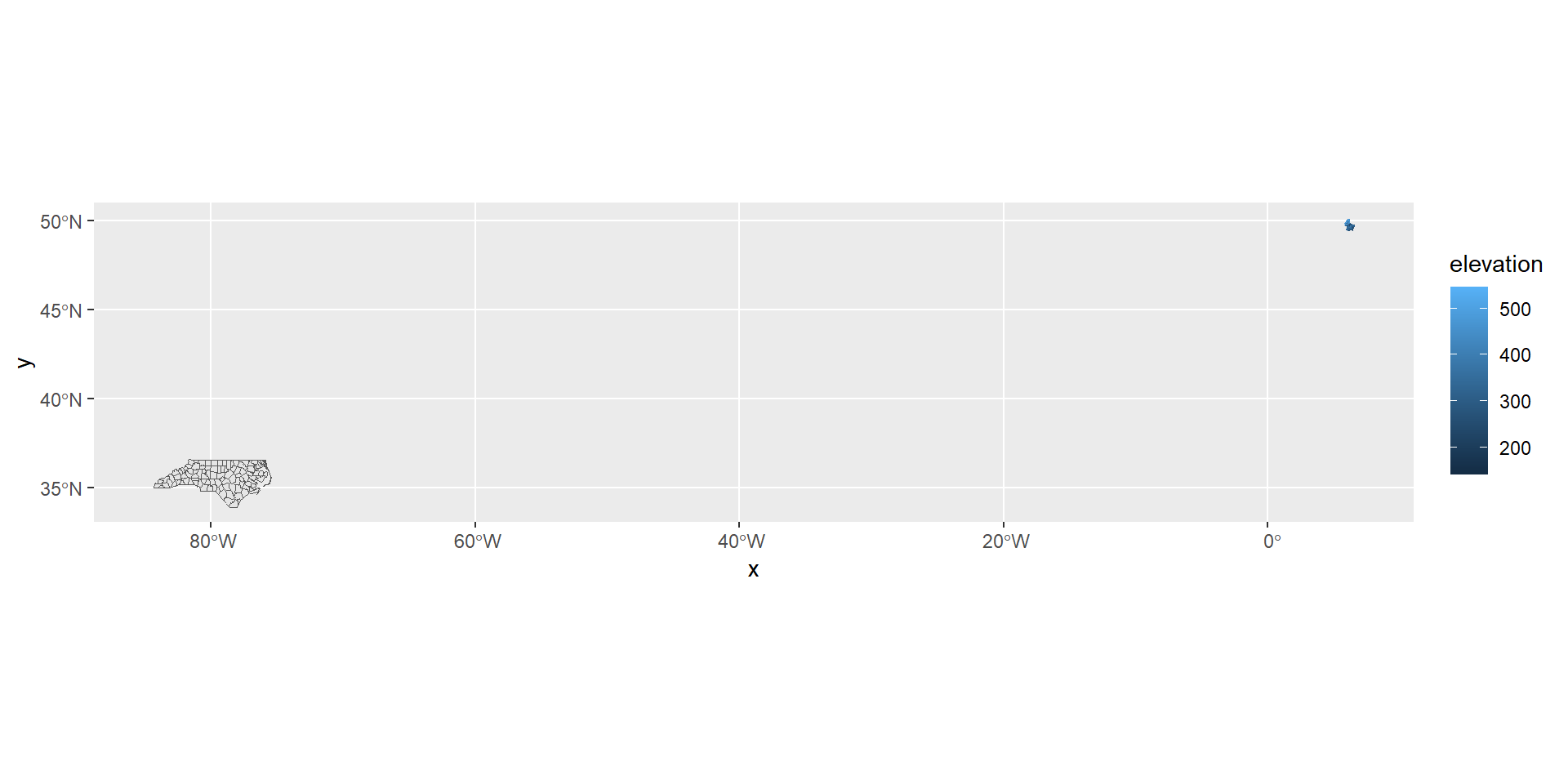[1] "PROJCRS[\"LUREF / Luxembourg TM\",\n BASEGEOGCRS[\"LUREF\",\n DATUM[\"Luxembourg Reference Frame\",\n ELLIPSOID[\"International 1924\",6378388,297,\n LENGTHUNIT[\"metre\",1]]],\n PRIMEM[\"Greenwich\",0,\n ANGLEUNIT[\"degree\",0.0174532925199433]],\n ID[\"EPSG\",4181]],\n CONVERSION[\"Luxembourg TM\",\n METHOD[\"Transverse Mercator\",\n ID[\"EPSG\",9807]],\n PARAMETER[\"Latitude of natural origin\",49.8333333333333,\n ANGLEUNIT[\"degree\",0.0174532925199433],\n ID[\"EPSG\",8801]],\n PARAMETER[\"Longitude of natural origin\",6.16666666666667,\n ANGLEUNIT[\"degree\",0.0174532925199433],\n ID[\"EPSG\",8802]],\n PARAMETER[\"Scale factor at natural origin\",1,\n SCALEUNIT[\"unity\",1],\n ID[\"EPSG\",8805]],\n PARAMETER[\"False easting\",80000,\n LENGTHUNIT[\"metre\",1],\n ID[\"EPSG\",8806]],\n PARAMETER[\"False northing\",100000,\n LENGTHUNIT[\"metre\",1],\n ID[\"EPSG\",8807]]],\n CS[Cartesian,2],\n AXIS[\"northing (X)\",north,\n ORDER[1],\n LENGTHUNIT[\"metre\",1]],\n AXIS[\"easting (Y)\",east,\n ORDER[2],\n LENGTHUNIT[\"metre\",1]],\n USAGE[\n SCOPE[\"Engineering survey, topographic mapping.\"],\n AREA[\"Luxembourg.\"],\n BBOX[49.44,5.73,50.19,6.53]],\n ID[\"EPSG\",2169]]"